I am making a timer app and needed to display hour, min and seconds to the user. I tried using UIDatePicker but it shows only hours and mins as selections. Not seconds. After doing a bit of research online I found that there is no way to get seconds in UIDatePicker and I had to write my own UIPickerView from scratch.
So my question is, is there sample code for such i.e. someone wrote a CustomUIPickerView for hours, min and secs that I can incorporate in my project? UIDatePicker has a nice overlay of Hours & Mins text that stays put while the user rotate the dials. It would be nice if someone added that in their custom picker too. I prefer not to write a custom UIPickerView from scratch if I don't have to. Thank you.