I'm trying to figure out the easiest way to edit text files in the console (PowerShell in my case). I'm using Windows 7 64 bit. It galls me that I can't just type edit filename.txt to edit a file. That used to work, but that's all changed. What are my options to view and edit text files within the windows console, and if you tell me to install and learn VIM I'm going to punch you in the face. :-)
-
1I took the liberty of editing your question because it has nothing at all to do with PowerShell. – Joey Jun 15 '12 at 05:48
-
3use nano ...... – scape Mar 28 '18 at 18:27
-
1[How do I edit text files in the Windows command prompt?](https://superuser.com/q/186857/241386) – phuclv Sep 16 '18 at 02:04
19 Answers
Why not use notepad?
notepad.exe filename.txt
The old edit.com works in PowerShell (at least on my box: Windows 7 Pro x86) but in x64 it doesn't work due to its 16bit architecture.
You can take a look at this easy editor.
- 8,434
- 6
- 80
- 114
- 58,865
- 9
- 159
- 159
-
If you're trying to edit a file locally you could just type notepad instead of notepad.exe and it will work fine. You just saved a few seconds each day :) – Vlad Schnakovszki May 25 '17 at 09:09
-
4notepad fails silently for me (Windows2019). Does it really have a console editor built in, or is it trying to open a window in a windowless session? – andrew lorien Sep 07 '20 at 05:53
-
13This answer requires a GUI and therefore does not work with Windows Core (e.g. container, ps-remoting, AWS SSM Start-Session) – Thomas BDX Aug 18 '21 at 10:05
-
2@Thomas Yeah, and it wouldn't work from the Windows safe mode without a GUI. – Brōtsyorfuzthrāx Aug 21 '21 at 02:41
It's super fast and handles large text files, though minimal in features. There's a GUI version and console version (k.exe) included. Should work the same on linux.
Example: In my test it took 7 seconds to open a 500mb disk image.
- 8,721
- 3
- 45
- 61
- 459
- 5
- 5
-
3You don't have to install. Just run the .exe package and it will pause with error 740 (requires elevation). Take note of the directory where it extracted the files, and copy them somewhere. – Bill_Stewart Mar 24 '16 at 18:30
While risking you punching me, I guess you are stuck with the solution you mentioned. Have a look at this posting on SuperUser:
Which are the non-x text editors in Powershell?
Also, there is a nano version for windows:
I'll duck and cover now, hopefully someone will have a more sufficient answer.
- 1
- 1
- 558
- 1
- 5
- 17
-
For users who need to know how to get nano working from every directory the relevant google search is: https://www.google.co.uk/webhp?sourceid=chrome-instant&ion=1&espv=2&ie=UTF-8#q=add%20to%20path%20windows I personally prefer nano to kinesics but individual preferences may vary – Peter David Carter Mar 05 '16 at 19:17
-
You saved my day. There is a windows version in [win32-support](https://nano-editor.org/dist/win32-support/). – Peter L Mar 05 '19 at 23:27
Bit of a resurrect but for anyone else coming to this question, take a look at the Micro editor. It's a small standalone EXE with no dependencies and with native Windows 32\64 versions. Works well in both PowerShell and CMD.EXE.
- 4,086
- 24
- 33
-
-
but sadly, micro.exe is not good at processing windows file path, the "open file" command doesn't provide a file explorer window. – pimgeek Jun 12 '18 at 22:25
I agree with Sven Plath. Nano is a great alternative. If you have Chocolatey or scoop, you can install nano by typing the following in Powershell:
PS C:\dev\> choco install nano
# --OR--
PS C:\dev\> scoop install nano
Then, to edit somefile.txt enter:
PS C:\dev\> nano somefile.txt
It's pretty neat!
Edit: Nano works well on my Windows 10 box but takes incredibly long to load the first time on my Windows 7 machine. That made me switch to vim (vi) on my Win 7 laptop
PS C:\dev\> choco install vim
PS C:\dev\> vim $profile
Add a line in the powershell profile to Set-Alias (sal)
sal vi vim
Esc - : - x - Enter :-)
- 4,691
- 2
- 30
- 33
- 1,554
- 1
- 17
- 25
If you use Windows container and you want change any file, you can get and use Vim in Powershell console easily.
To shelled to the Windows Docker container with PowerShell:
docker exec -it <name> powershell
First get Chocolatey package manager
Invoke-WebRequest https://chocolatey.org/install.ps1 -UseBasicParsing | Invoke-Expression;Install Vim
choco install vimRefresh ENVIRONMENTAL VARIABLE You can just
exitand shell back to the containerGo to file location and Vim it
vim file.txt
- 755
- 1
- 7
- 9
-
This was extremely helpful for the exact need of I was within a Windows docker container. I was able to install choco and then install nano. Will keep the WebRequest command in my back pocket. – TripodNH Jun 13 '22 at 14:17
-
By using `choco install -y vim` the license prompts are skipped; makes it even more scriptable. :) – Tim Wißmann Jan 26 '23 at 01:46
You could install Far Manager (a great OFM, by the way) and call its editor like that:
Far /e filename.txt
- 344,408
- 85
- 689
- 683
-
thanks for the file manager, it's a long time from the last time i used this type of file manager, Ohh, I remember the times playing on school old PC :) – Luke Jul 21 '18 at 12:11
You can install nano in powershell via choco - It's a low friction way to get text editing capabilities into powershell:
- Install Choco
Set-ExecutionPolicy Bypass -Scope Process -Force; iex ((New-Object System.Net.WebClient).DownloadString('https://chocolatey.org/install.ps1'))
- Install Nano
choco install nano
- Profit
nano myfile.txt
Best part is it becomes part of the path, and stays working across reboots etc :)
- 2,353
- 2
- 28
- 50
-
Nano on windows in remote powershell doesn't seem to recognize up/down/left/right keys. – not2qubit May 16 '20 at 18:30
-
You should probably use a more [recent version](https://github.com/lhmouse/nano-win) of nano. The one provided by *choco* is very old. Then in order to use it with SSH, you need to run with `-cg` flags but will lose the cursor update, anyway. To update visual position of cursor location, press `CTRL-L`. – not2qubit May 16 '20 at 21:25
-
install vim from online, and then you can just do: vim "filename" to edit that file
- 284
- 4
- 12
-
5Crappy answer, after the OP *specifically stated* they did **not** want to use Vim. -1. – MD XF May 01 '17 at 00:16
-
14Not a crappy answer because Google will lead people other than OP here. – Bruno Bronosky Sep 08 '17 at 06:10
I'm thinking you could just use notepad, like this:
notepad myfile.extension
It should open in notepad.
- 49
- 3
-
what is the difference to the already existing answer https://stackoverflow.com/a/11045112/2442804 ? – luk2302 Sep 04 '17 at 20:55
I am a retired engineer who grew up with DOS, Fortran, IBM360, etc. in the 60's and like others on this blog I sorely miss the loss of a command line editor in 64-bit Windows. After spending a week browsing the internet and testing editors, I wanted to share my best solution: Notepad++. It's a far cry from DOS EDIT, but there are some side benefits. It is unfortunately a screen editor, requires a mouse, and is consequently slow. On the other hand it is a decent Fortran source editor and has row and column numbers displayed. It can keep multiple tabs for files being edited and even remembers where the cursor was last. I of course keep typing keyboard codes (50 years of habit) but surprisingly at least some of them work. Maybe not a documented feature. I renamed the editor to EDIT.EXE, set up a path to it, and invoke it from command line. It's not too bad. I'm living with it. BTW be careful not to use the tab key in Fortran source. Puts an ASCII 6 in the text. It's invisible and gFortran, at least, can't deal with it. Notepad++ probably has a lot of features that I don't have time to mess with.
- 47
- 2
Not sure if this will benefit anybody, but if you are using Azure CloudShell PowerShell you can just type:
code file.txt
And Visual Studio code will popup with the file to be edit, pretty great.
- 4,233
- 2
- 31
- 38
-
1Worked for me in Win 10 as well, working with Windows PowerShell. Thanks. – burf Jun 30 '21 at 10:46
Well there are thousand ways to edit a Text file on windows 7. Usually people Install Sublime , Atom and Notepad++ as an editor. For command line , I think the Basic Edit command (by the way which does not work on 64 bit computers) is good;Alternatively I find type con > filename as a very Applaudable method.If windows is newly installed and One wants to avoid Notepad. This might be it!! The perfect usage of Type as an editor :)
reference of the Image:- https://www.codeproject.com/Articles/34280/How-to-Write-Applet-Code
- 21
- 3
I had to do some debugging on a Windows Nano docker image and needed to edit the content of a file, who would have guessed it was so difficult.
I used a combination of Get-Content and Set-Content and base 64 encoding/decoding to update files. For instance
Editing foo.txt
PS C:\app> Set-Content foo.txt "Hello World"
PS C:\app> Get-Content foo.txt
Hello World
PS C:\app> [System.Text.Encoding]::UTF8.GetString([System.Convert]::FromBase64String("TXkgbmV3IG11bHRpDQpsaW5lIGRvY3VtZW50DQp3aXRoIGFsbCBraW5kcyBvZiBmdW4gc3R1ZmYNCiFAIyVeJSQmXiYoJiopIUAjIw0KLi4ud29ybGQ=")) | Set-Content foo.txt
PS C:\app> Get-Content foo.txt
My new multi
line document
with all kinds of fun stuff
!@#%^%$&^&(&*)!@##
...world
PS C:\app>
The trick is piping the base 64 decoded string to Set-Content
[System.Text.Encoding]::UTF8.GetString([System.Convert]::FromBase64String("...")) | Set-Content foo.txt
Its no vim but I can update files, for what its worth.
- 11,267
- 2
- 35
- 52
In linux i'm a fun of Nano or vim, i used to use nano and now vim, and they are really good choices. There is a version for windows. Here is the link https://nano-editor.org/dist/win32-support/
However more often we need to open the file in question, from the command line as quick as possible, to not loose time. We can use notepad.exe, we can use notepad++, and yea, we can use sublim text. I think there is no greater then a lightweight, Too powerful editor. Sublime text here. for the thing, we just don't want to get out of the command line, or we want to use the command line to be fast. and yea. We can use sublime text for that. it contain a command line that let you quickly open a file in sublime text. Also there is different options arguments you can make use of. Here how you do it.
First you need to know that there is subl.exe. a command line interface for sublim.
1-> first we create a batch file. the content is
@ECHO OFF
"C:\Program Files\Sublime Text 3\subl.exe" %*
We can save that wherever we want. I preferred to create a directory on sublime text installation directory. And saved there the batch file we come to write and create.
(Remark: change the path above fallowing your installation).
2-> we add that folder to the path system environment variable. and that's it.
or from system config (windows 7/8/10)
then:
then:
then we copy the path:
then we add that to the path variable:
too quick!
launch a new cmd and now you've got subl command working well!
to open a file you need just to use subl command as fellow:
subl myfileToOpen.txt
you can also use one of the options arguments (type --help to see them as in the image above).
Also note that you can apply the same method with mostly any editor of your choice.
- 17,920
- 5
- 94
- 97
-
5If you're using powershell as your shell instead of cmd, you can just add `Set-Alias subl 'C:\Program Files\Sublime Text 3\sublime_text.exe'` to your `$PROFILE`, more info on profile here https://technet.microsoft.com/en-us/library/bb613488(v=vs.85).aspx – Kevin Secrist Mar 06 '18 at 15:05
You can do the following:
bash -c "nano index.html"
The command above opens the index.html file with the nano editor within Powershell.
Alternatively, you can use the vim editor with the following command
bash -c "vi index.html"
- 7,780
- 3
- 46
- 42
-
1tested and works on 64 bit windows. I think you need WSL enabled too for bash to be available – medic17 Jun 03 '21 at 21:26
If you have windows subsystem for linux (wsl), you will find the following command very useful:
bash -c "vi filename.txt"
- 2,355
- 2
- 10
- 15
Sadly powershell doesn't come with a built in console-text editor. You can redirect standard input for simple oneliners like so:
# write text and overwrite the file with that text
"my text that will appear in the file" > file.txt
For anything more complicated you will need a package manager Chocolatey
Set-ExecutionPolicy Bypass -Scope Process -Force; iex ((New-Object System.Net.WebClient).DownloadString('https://chocolatey.org/install.ps1'))
and install any of the following editors:
Nano
choco install nano
Issues
- Very laggy on windows
- Problems with arrow control
Vim
choco install vim
Issues
- No major issues just remember
esc + :!qawill exit vim
- 61
- 5
You can set an alias for edit with your preferred editor.
Open shell profile
notepad $profile
Add the Set-Alias command
Set-Alias edit 'C:\Program Files\Sublime Text\subl.exe'
Then on a new shell
edit file.txt
- 37
- 9