Unfortunately as I am forced to use a windows server I have been unable to get openssl working in the way the above answer suggests.
However I was able to get a similar program called stunnel (which can be downloaded from here) to work. I got the idea from www.tech-and-dev.com but I had to change the instructions slightly. Here is what I did:
- Install telnet client on the windows box.
- Download stunnel. (I downloaded and installed a file called stunnel-4.56-installer.exe).
- Once installed you then needed to locate the
stunnel.conf config file, which in my case I installed to C:\Program Files (x86)\stunnel
Then, you need to open this file in a text viewer such as notepad. Look for [gmail-smtp] and remove the semicolon on the client line below (in the stunnel.conf file, every line that starts with a semicolon is a comment). You should end up with something like:
[gmail-smtp]
client = yes
accept = 127.0.0.1:25
connect = smtp.gmail.com:465
Once you have done this save the stunnel.conf file and reload the config (to do this use the stunnel GUI program, and click on configuration=>Reload).
Now you should be ready to send email in the windows telnet client!
Go to Start=>run=>cmd.
Once cmd is open type in the following and press Enter:
telnet localhost 25
You should then see something similar to the following:
220 mx.google.com ESMTP f14sm1400408wbe.2
You will then need to reply by typing the following and pressing enter:
helo google
This should give you the following response:
250 mx.google.com at your service
If you get this you then need to type the following and press enter:
ehlo google
This should then give you the following response:
250-mx.google.com at your service, [212.28.228.49]
250-SIZE 35651584
250-8BITMIME
250-AUTH LOGIN PLAIN XOAUTH
250 ENHANCEDSTATUSCODES
Now you should be ready to authenticate with your Gmail details. To do this type the following and press enter:
AUTH LOGIN
This should then give you the following response:
334 VXNlcm5hbWU6
This means that we are ready to authenticate by using our gmail address and password.
However since this is an encrypted session, we're going to have to send the email and password encoded in base64. To encode your email and password, you can use a converter program or an online website to encode it (for example base64 or search on google for ’base64 online encoding’). I reccomend you do not touch the cmd/telnet session again until you have done this.
For example test@gmail.com would become dGVzdEBnbWFpbC5jb20= and password would become cGFzc3dvcmQ=
Once you have done this copy and paste your converted base64 username into the cmd/telnet session and press enter. This should give you following response:
334 UGFzc3dvcmQ6
Now copy and paste your converted base64 password into the cmd/telnet session and press enter. This should give you following response if both login credentials are correct:
235 2.7.0 Accepted
You should now enter the sender email (should be the same as the username) in the following format and press enter:
MAIL FROM:<test@gmail.com>
This should give you the following response:
250 2.1.0 OK x23sm1104292weq.10
You can now enter the recipient email address in a similar format and press enter:
RCPT TO:<recipient@gmail.com>
This should give you the following response:
250 2.1.5 OK x23sm1104292weq.10
Now you will need to type the following and press enter:
DATA
Which should give you the following response:
354 Go ahead x23sm1104292weq.10
Now we can start to compose the message! To do this enter your message in the following format (Tip: do this in notepad and copy the entire message into the cmd/telnet session):
From: Test <test@gmail.com>
To: Me <recipient@gmail.com>
Subject: Testing email from telnet
This is the body
Adding more lines to the body message.
When you have finished the email enter a dot:
.
This should give you the following response:
250 2.0.0 OK 1288307376 x23sm1104292weq.10
And now you need to end your session by typing the following and pressing enter:
QUIT
This should give you the following response:
221 2.0.0 closing connection x23sm1104292weq.10
Connection to host lost.
And your email should now be in the recipient’s mailbox!