This is for a very simple bar graph I'm working on,
<div id="container">
<div style="display:inline-block;">
</div>
<div style="display:inline-block;">
</div>
<div style="display:inline-block;">
</div>
</div>
If I set the container to relative and the inner divs to absolute & bottom:0, then they all overlap. They flow nicely without the absolute positioning but then the bar graph is upside down.
Note: My intention was to retain the inline flow of the bars and not have to explicitly specify the horizontal positions.
Here is a better example of the problem.
http://jsfiddle.net/benstenson/NvvV6/1/

1) correct orientation but vertical alignment is top
<div id="no-content" class="container">
<div class="a"></div>
<div class="b"></div>
<div class="c"></div>
</div>
2) wrong orientation, vertical alignment top
<div id="has-content" class="container">
<div class="a">a</div>
<div class="b">b</div>
<div class="c">c</div>
</div>
3) mixed orientation, alignment is crazy
<div id="mixed" class="container">
<div class="a">a</div>
<div class="b">b</div>
<div class="c"></div>
</div>
4) correct orientation and correct alignment but<br/>
flow has been lost and horizontal position must be explicit
<div id="absolute" class="container">
<div class="a">a</div>
<div class="b">b</div>
<div class="c"></div>
</div>
5) here we go!
<table class="container">
<tr>
<td><div class="a">a</div></td>
<td><div class="b">b</div></td>
<td><div class="c"></div></td>
</tr>
</table>
css
body {padding:1em;font-family:sans-serif;font-size:small;}
.container {
height:2.5em;width:50%;margin-bottom:1em;
background-color:lightgray;
font-size:larger;
font-weight:bold;
text-transform:Uppercase;
}
div.container > div {
width:32%;
display:inline-block;
background-color:black;
color:cyan;
}
#absolute { position:relative;}
#absolute > div {position:absolute;bottom:0px;opacity:.3;}
.a {height:50%;}
.b {height:60%}
.c {height:80%;}
td{width:33.333%;vertical-align:bottom;}
td > div{background-color:black;color:cyan;}
So is there a better way to do this, like with the webkit flexbox or something?