1)download
http://developer.android.com/guide/google/play/billing/billing_integrate.html#billing-download
2)add
http://developer.android.com/guide/google/play/billing/billing_integrate.html#billing-add-aidl
3)add permission in your android manifest file
http://developer.android.com/guide/google/play/billing/billing_integrate.html#billing-permission
now your project should look like this...
4) place the public key (you can find it in developer console in the
bottom section of edit profile) in the Security.java in line saying
String base64EncodedPublicKey = "your public key here"
5) and finally your activity which have button should be look like this
public class YourActivity extends Activity implements OnClickListener {
String issueProductId = "Your Product ID";
@Override
protected void onCreate(Bundle savedInstanceState) {
super.onCreate(savedInstanceState);
setContentView(R.layout.updates);
SetInAppBilling();
Button donate = (Button) findViewById(R.id.donate);
donate.setOnClickListener(new Button.OnClickListener() {
public void onClick(View v) {
if (mBillingService.requestPurchase(issueProductId, null)) {
} else {
showDialog(DIALOG_BILLING_NOT_SUPPORTED_ID);
Log.i("tag", "Can't purchase on this device");
}
}
});
}
public void register() {
ResponseHandler.register(mDungeonsPurchaseObserver);
}
public void unregister() {
ResponseHandler.unregister(mDungeonsPurchaseObserver);
}
public void close_unbind() {
if (mPurchaseDatabase != null)
// mPurchaseDatabase.close();
if (mBillingService != null)
mBillingService.unbind();
// stopService(new Intent(this, BillingService.class));
}
/**
* Called when this activity becomes visible.
*/
@Override
protected void onStart() {
super.onStart();
register();
}
/**
* Called when this activity is no longer visible.
*/
@Override
protected void onStop() {
unregister();
super.onStop();
}
@Override
protected void onDestroy() {
close_unbind();
super.onDestroy();
}
private static final String TAG = "YourActivity";
private static final String DB_INITIALIZED = "db_initialized";
// private static final String Dir_Check = "Dir_Check";
private DungeonsPurchaseObserver mDungeonsPurchaseObserver;
private Handler mHandler;
private BillingService mBillingService;
private PurchaseDatabase mPurchaseDatabase;
private static final int DIALOG_CANNOT_CONNECT_ID = 1;
private static final int DIALOG_BILLING_NOT_SUPPORTED_ID = 2;
private Cursor mOwnedItemsCursor;
public void SetInAppBilling() {
mHandler = new Handler();
mDungeonsPurchaseObserver = new DungeonsPurchaseObserver(mHandler);
mBillingService = new BillingService();
mBillingService.setContext(this);
mPurchaseDatabase = new PurchaseDatabase(this);
mOwnedItemsCursor = mPurchaseDatabase
.queryAllPurchasedHistroyTabelItems();
startManagingCursor(mOwnedItemsCursor);
SharedPreferences prefs = getPreferences(MODE_PRIVATE);
boolean initialized = prefs.getBoolean(DB_INITIALIZED, false);
// Check if billing is supported.
ResponseHandler.register(mDungeonsPurchaseObserver);
if (!mBillingService.checkBillingSupported()) {
showDialog(DIALOG_CANNOT_CONNECT_ID);
}
}
private class DungeonsPurchaseObserver extends PurchaseObserver {
public DungeonsPurchaseObserver(Handler handler) {
super(YourActiviy.this, handler);
}
@Override
public void onBillingSupported(boolean supported) {
Log.i(TAG, "supportedCheck: " + supported);
if (Consts.DEBUG) {
Log.i(TAG, "supported: " + supported);
}
if (supported) {
restoreDatabase();
} else {
showDialog(DIALOG_BILLING_NOT_SUPPORTED_ID);
}
}
@Override
public void onPurchaseStateChange(PurchaseState purchaseState,
String itemId, int quantity, long purchaseTime,
String developerPayload) {
if (Consts.DEBUG) {
Log.i(TAG, "onPurchaseStateChange() itemId: " + itemId + " "
+ purchaseState);
}
if (developerPayload == null) {
} else {
}
Log.e(TAG, "onPurchaseStateChangeCheck: " + "onPurchaseStateChange");
if (purchaseState == PurchaseState.PURCHASED) {
/** TODO: */
Toast.makeText(
mContext,
"You successfully upgraded to the entire Volume One. Enjoy!",
Toast.LENGTH_SHORT).show();
finish();
}
}
@Override
public void onRequestPurchaseResponse(RequestPurchase request,
ResponseCode responseCode) {
if (Consts.DEBUG) {
Log.d(TAG, request.mProductId + ": " + responseCode);
}
if (responseCode == ResponseCode.RESULT_OK) {
if (Consts.DEBUG) {
Log.i(TAG, "purchase was successfully sent to server");
}
} else if (responseCode == ResponseCode.RESULT_USER_CANCELED) {
if (Consts.DEBUG) {
Log.i(TAG, "user canceled purchase");
}
} else {
if (Consts.DEBUG) {
Log.i(TAG, "purchase failed");
}
}
}
@Override
public void onRestoreTransactionsResponse(RestoreTransactions request,
ResponseCode responseCode) {
if (responseCode == ResponseCode.RESULT_OK) {
if (Consts.DEBUG) {
Log.d(TAG, "completed RestoreTransactions request");
}
// Update the shared preferences so that we don't perform
// a RestoreTransactions again.
SharedPreferences prefs = getPreferences(Context.MODE_PRIVATE);
SharedPreferences.Editor edit = prefs.edit();
edit.putBoolean(DB_INITIALIZED, true);
edit.commit();
mOwnedItemsCursor = mPurchaseDatabase
.queryAllPurchasedHistroyTabelItems();
Log.d(TAG, String.valueOf(mOwnedItemsCursor.getCount()));
startManagingCursor(mOwnedItemsCursor);
if (mOwnedItemsCursor.getCount() > 0) {
Log.d(TAG, "Updating the DB");
Toast.makeText(
mContext,
"You successfully upgraded to the entire Volume One. Enjoy!",
Toast.LENGTH_SHORT).show();
finish();
}
} else {
if (Consts.DEBUG) {
Log.d(TAG, "RestoreTransactions error: " + responseCode);
}
}
}
}
@Override
protected Dialog onCreateDialog(int id) {
switch (id) {
case DIALOG_CANNOT_CONNECT_ID:
return createDialog(R.string.cannot_connect_title,
R.string.cannot_connect_message);
case DIALOG_BILLING_NOT_SUPPORTED_ID:
return createDialog(R.string.billing_not_supported_title,
R.string.billing_not_supported_message);
default:
return null;
}
}
private Dialog createDialog(int titleId, int messageId) {
String helpUrl = replaceLanguageAndRegion(getString(R.string.help_url));
if (Consts.DEBUG) {
Log.i(TAG, helpUrl);
}
final Uri helpUri = Uri.parse(helpUrl);
AlertDialog.Builder builder = new AlertDialog.Builder(this);
builder.setTitle(titleId)
.setIcon(android.R.drawable.stat_sys_warning)
.setMessage(messageId)
.setCancelable(false)
.setPositiveButton(android.R.string.ok, null)
.setNegativeButton(R.string.learn_more,
new DialogInterface.OnClickListener() {
public void onClick(DialogInterface dialog,
int which) {
Intent intent = new Intent(Intent.ACTION_VIEW,
helpUri);
startActivity(intent);
}
});
return builder.create();
}
/**
* Replaces the language and/or country of the device into the given string.
* The pattern "%lang%" will be replaced by the device's language code and
* the pattern "%region%" will be replaced with the device's country code.
*
* @param str
* the string to replace the language/country within
* @return a string containing the local language and region codes
*/
private String replaceLanguageAndRegion(String str) {
// Substitute language and or region if present in string
if (str.contains("%lang%") || str.contains("%region%")) {
Locale locale = Locale.getDefault();
str = str.replace("%lang%", locale.getLanguage().toLowerCase());
str = str.replace("%region%", locale.getCountry().toLowerCase());
}
return str;
}
private void restoreDatabase() {
SharedPreferences prefs = getPreferences(MODE_PRIVATE);
boolean initialized = prefs.getBoolean(DB_INITIALIZED, false);
if (!initialized) {
mBillingService.restoreTransactions();
// Toast.makeText(this, "restoring...", Toast.LENGTH_LONG).show();
}
}
}