I have created a custom welcome page with an image on it but the main panel on the top remains to be displayed. For what I want to achieve see image below:
Here is the code:
[Code]
procedure InitializeWizard;
var
BitmapFileName: string;
BitmapImage: TBitmapImage;
WelcomePage: TWizardPage;
begin
WelcomePage := CreateCustomPage(wpWelcome, '', '');
BitmapFileName := ExpandConstant('{tmp}\DataNova_Logo.bmp');
ExtractTemporaryFile(ExtractFileName(BitmapFileName));
BitmapImage := TBitmapImage.Create(WelcomePage);
BitmapImage.AutoSize := True;
BitmapImage.Bitmap.LoadFromFile(BitmapFileName);
BitmapImage.Cursor := crHand;
BitmapImage.Left := 10;
BitmapImage.Top := 10;
BitmapImage.Parent := WelcomePage.Surface;
end;
How to show the image over the whole page with the main panel hidden ?