You could have a look at these answers to similar questions:
However, I have no idea if any of these would be performing faster than what your automated Acrobat Pro comparison does... Let me know if you found out, will you?
Shortcut:
For simplicity, let's assume your input files to be compared are similar enough, and each being only 1 page. (For multi-page input expand the base idea of this answer...)
The two most essential commands any such comparison boils down to are these:
compare.exe ^
%input1% ^
%input2% ^
-compose src ^
%output%.tmp.pdf
and
pdftk.exe ^
%output%.tmp.pdf ^
background %input1% ^
output %output%.pdf
- The first command generates a PDF with all differential pixels colored in red. (A default resolution is used here, 72 dpi. For a more fine-grained view on pixel differences add
-density 200 (that will mean: 200 dpi) or higher -- but your processing time will increase accordingly as will the disk space needed by the output...)
- The second command tries to merge the resulting PDF with a background taken from ${input1}.
Optionally, you may add -verbose -debug coder after the compare command for a better idea about what's going on.
compare.exe is a commandline tool from the great, great ImageMagick family of utilities (available for Linux, Windows, Unix and MacOSX). But it requires a Ghostscript installation to use as a 'delegate' in order to be able to process PDF input. pdftk.exe is also a commandline utility, available for the same platforms. Both a Free Software.
After the first command, you'll have an output file which has only red pixels where there are differences found on the page.
After the second command, you'll have an output with all red 'diff' pixels in the context of the first input PDF.
Example output:
Here are screenshots of two 1-page PDF files with differences in their content:

Here are screenshots of the output produced by the two commands above:
- The left one shows the intermediate result (after first command), with only the difference pixels displaying as red (identical pixels being white).
- The screenshot on the right shows the red difference pixels, but this time with the input PDF file number 1 as a (gray) background (after second command).

(PDF input files courtesy of Mark Summerfield, author of the beautiful DiffPDF tool.)