Not much help on SO or Google about this. On a Macbook Pro Retina, my Emulator is 1/4 of the real size and clicks are not working properly. Please help to setup my emulator for retina display.
For clarification, the image of the emulator is scaled down to 1/4th of the available emulator window, but the clicks register across the entire window. So to unlock the device, for example, you need to guess where the unlock button is in the part of the window that is blank and then click and drag from there.
Here's an image that illustrates this (hat tip Corey D):