I created first my TestViewController.h and *.m. Afterwards my TestView.xib.
Now I need to tell my xib: "Yes, please take the class TestViewController as my File's Owner".
I open up my xib, go to the Identity Inspector of its fileOwner and choose under "Custom Class" TestViewController.
But this seems not enough - as when I open up the TestView.xib, and then choose the "Assistent Editor View" it should bring up the corresponding ViewController on the right part of the split screen - in my case the "TestViewController.h". But it doesn't !
Is it necessary to bind the xib in any way to its viewcontroller by dragging lines to files like you do it with outlets and actions?