I am new to d3 and svg coding and am looking for a way to rotate text on the xAxis of a chart. My problem is that typically the xAxis titles are longer than the bars in the bar chart are wide. So I'm looking to rotate the text to run vertically (rather than horizontally) beneath the xAxis.
I've tried adding the transform attribute: .attr("transform", "rotate(180)")
But when I do that, the text disappears altogether. I've tried increasing the height of the svg canvas, but still was unable to view the text.
Any thoughts on what I'm doing wrong would be great. Do I need to also adjust the x and y positions? And, if so, by how much (hard to troubleshoot when I can see it in Firebug).