I copied style using Blend, made most changes I needed but really stuck with how to remove rounding completely and remove this white space around. Button with arrouw should be 18 and whole dropdown should be 18 high. Now there is padding and white around while button is not centered. Plus, this rounding on right?

This is my style:
<Style x:Key="ComboBoxReadonlyToggleButton" TargetType="{x:Type ToggleButton}">
<Setter Property="OverridesDefaultStyle" Value="true"/>
<Setter Property="IsTabStop" Value="false"/>
<Setter Property="Focusable" Value="false"/>
<Setter Property="ClickMode" Value="Press"/>
<Setter Property="Template">
<Setter.Value>
<ControlTemplate TargetType="{x:Type ToggleButton}">
<Microsoft_Windows_Themes:ButtonChrome Height="18"
x:Name="Chrome" RoundCorners="False"
BorderBrush="{TemplateBinding BorderBrush}"
Background="{TemplateBinding Background}"
RenderMouseOver="{TemplateBinding IsMouseOver}"
RenderPressed="{TemplateBinding IsPressed}" SnapsToDevicePixels="true">
<Border
BorderBrush="#a6a6a6" BorderThickness="1"
HorizontalAlignment="Right" Width="18" Height="18">
<Border.Background>
<LinearGradientBrush StartPoint="0.5,0" EndPoint="0.5,1">
<GradientStop Color="#899ba5" />
<GradientStop Color="#4f6473" Offset="1" />
</LinearGradientBrush>
</Border.Background>
<Grid>
<Path x:Name="Arrow" Fill="#dcdcdc" HorizontalAlignment="Center" VerticalAlignment="Center">
<Path.Data>
<Geometry>M 0 0 L 3.5 4 L 7 0 Z</Geometry>
</Path.Data>
</Path>
</Grid>
</Border>
</Microsoft_Windows_Themes:ButtonChrome>
</ControlTemplate>
</Setter.Value>
</Setter>
</Style>
<Style x:Key="ComboBoxStyle" TargetType="{x:Type ComboBox}">
<Setter Property="Height" Value="18" />
<Setter Property="Foreground" Value="#1a3e55"/>
<Setter Property="Background" Value="#f7f7f7"/>
<Setter Property="BorderBrush" Value="#a6a6a6"/>
<Setter Property="ScrollViewer.HorizontalScrollBarVisibility" Value="Auto"/>
<Setter Property="ScrollViewer.VerticalScrollBarVisibility" Value="Auto"/>
<Setter Property="ScrollViewer.CanContentScroll" Value="true"/>
<Setter Property="ScrollViewer.PanningMode" Value="Both"/>
<Setter Property="Stylus.IsFlicksEnabled" Value="False"/>
<Setter Property="Template">
<Setter.Value>
<ControlTemplate TargetType="{x:Type ComboBox}">
<Grid x:Name="MainGrid"
SnapsToDevicePixels="true">
<Grid.ColumnDefinitions>
<ColumnDefinition Width="*"/>
<ColumnDefinition MinWidth="{DynamicResource {x:Static SystemParameters.VerticalScrollBarWidthKey}}" Width="0"/>
</Grid.ColumnDefinitions>
<Popup x:Name="PART_Popup" AllowsTransparency="true" Grid.ColumnSpan="2" IsOpen="{Binding IsDropDownOpen, RelativeSource={RelativeSource TemplatedParent}}" Margin="1" PopupAnimation="{DynamicResource {x:Static SystemParameters.ComboBoxPopupAnimationKey}}" Placement="Bottom">
<Microsoft_Windows_Themes:SystemDropShadowChrome x:Name="Shdw" Color="Transparent" MaxHeight="{TemplateBinding MaxDropDownHeight}" MinWidth="{Binding ActualWidth, ElementName=MainGrid}">
<Border x:Name="DropDownBorder" BorderBrush="{DynamicResource {x:Static SystemColors.WindowFrameBrushKey}}" BorderThickness="1" Background="{DynamicResource {x:Static SystemColors.WindowBrushKey}}">
<ScrollViewer x:Name="DropDownScrollViewer">
<Grid RenderOptions.ClearTypeHint="Enabled">
<Canvas HorizontalAlignment="Left" Height="0" VerticalAlignment="Top" Width="0">
<Rectangle x:Name="OpaqueRect" Fill="{Binding Background, ElementName=DropDownBorder}" Height="{Binding ActualHeight, ElementName=DropDownBorder}" Width="{Binding ActualWidth, ElementName=DropDownBorder}"/>
</Canvas>
<ItemsPresenter x:Name="ItemsPresenter" KeyboardNavigation.DirectionalNavigation="Contained" SnapsToDevicePixels="{TemplateBinding SnapsToDevicePixels}"/>
</Grid>
</ScrollViewer>
</Border>
</Microsoft_Windows_Themes:SystemDropShadowChrome>
</Popup>
<ToggleButton
BorderBrush="{TemplateBinding BorderBrush}"
Background="{TemplateBinding Background}"
Grid.ColumnSpan="2"
IsChecked="{Binding IsDropDownOpen, Mode=TwoWay, RelativeSource={RelativeSource TemplatedParent}}"
Style="{StaticResource ComboBoxReadonlyToggleButton}"/>
<ContentPresenter
ContentTemplate="{TemplateBinding SelectionBoxItemTemplate}"
ContentTemplateSelector="{TemplateBinding ItemTemplateSelector}"
Content="{TemplateBinding SelectionBoxItem}"
ContentStringFormat="{TemplateBinding SelectionBoxItemStringFormat}"
HorizontalAlignment="{TemplateBinding HorizontalContentAlignment}"
IsHitTestVisible="false"
Margin="{TemplateBinding Padding}"
SnapsToDevicePixels="{TemplateBinding SnapsToDevicePixels}"
VerticalAlignment="{TemplateBinding VerticalContentAlignment}"/>
</Grid>
</ControlTemplate>
</Setter.Value>
</Setter>
</Style>