I want to import a sql file of approx 12 mb. But its causing problem while loading. Is there any way to upload it without splitting the sql file ?
-
2use some mysql tools such as `mysql workbench` or `mysql Yog` – xkeshav May 30 '13 at 11:50
-
you can also see it here http://stackoverflow.com/questions/9593128/cant-import-database-through-phpmyadmin-file-size-too-large Dunn. – Dung Jul 27 '15 at 21:52
-
If you cannot use the mysql console, there is an interesting solution which comes from phpmyadmin documentation: http://www.ozerov.de/bigdump – Paolo Gibellini Jun 02 '17 at 11:37
-
see video here https://youtu.be/eTpVItabrjY – Shailesh Ladumor Aug 15 '23 at 14:22
23 Answers
Try to import it from mysql console as per the taste of your OS.
mysql -u {DB-USER-NAME} -p {DB-NAME} < {db.file.sql path}
or if it's on a remote server use the -h flag to specify the host.
mysql -u {DB-USER-NAME} -h {MySQL-SERVER-HOST-NAME} -p {DB-NAME} < {db.file.sql path}
- 21,267
- 15
- 86
- 95
- 5,284
- 3
- 24
- 43
-
1Ok, thanks for revert guys. I make changes in php.ini and zip the file. It works for me :) – Jasmeet Kaur Chauhan Jul 03 '12 at 06:56
-
3
-
-
1This is a great answer. For anyone who might not be super savvy, you can just upload your DB file to your file manager on your host, then use SSH on your host to operate locally. This is much easier than installing `mysql` on your server for just one migration. Thanks for the help guys! (Also, I didn't need brackets) – DomainsFeatured Oct 11 '16 at 04:52
-
3For those who are wondering, you need to browse to your MySQL/bin folder to run the command. Worked great. Thanks. – Etienne Dupuis Jan 10 '17 at 15:36
-
ERROR: Unknown command '\U'. error(mysql -u {root} -p {test} < {C:\Users\sandeep\Desktop\pincode.sql}) – Sandeep Garapati Sep 02 '17 at 09:15
-
-
1What about that they do not have a password? using the database with default user name root? Using this command it is asking for the password. – Hkachhia Apr 01 '20 at 06:15
-
3 things you have to do:
in php.ini of your php installation (note: depending if you want it for CLI, apache, or nginx, find the right php.ini to manipulate)
post_max_size=500M
upload_max_filesize=500M
memory_limit=900M
or set other values.
Restart/reload apache if you have apache installed or php-fpm for nginx if you use nginx.
Remote server?
increase max_execution_time as well, as it will take time to upload the file.
NGINX installation?
you will have to add: client_max_body_size 912M; in /etc/nginx/nginx.conf to the http{...} block
- 13,911
- 14
- 95
- 185
-
3
-
This must be added to your apache directory, not the cli directory (at least as tested on my Ubuntu box) – Bad_Neighbor Feb 26 '17 at 06:39
-
-
@RickSanchez you sure you run this php version on apache? please run `phpinfo()` and verify that the values have been set correctly and the server was restarted – Toskan Feb 26 '18 at 20:39
-
2Dont forget to raise the max_execution_time value in php ini and restart apache – Hamboy75 Apr 12 '18 at 06:35
Edit the config.inc.php file located in the phpmyadmin directory. In my case it is located at C:\wamp\apps\phpmyadmin3.2.0.1\config.inc.php.
Find the line with $cfg['UploadDir'] on it and update it to $cfg['UploadDir'] = 'upload';
Then, create a directory called ‘upload’ within the phpmyadmin directory (for me, at C:\wamp\apps\phpmyadmin3.2.0.1\upload\).
Then place the large SQL file that you are trying to import into the new upload directory. Now when you go onto the db import page within phpmyadmin console you will notice a drop down present that wasn’t there before – it contains all of the sql files in the upload directory that you have just created. You can now select this and begin the import.
If you’re not using WAMP on Windows, then I’m sure you’ll be able to adapt this to your environment without too much trouble.
Reference : http://daipratt.co.uk/importing-large-files-into-mysql-with-phpmyadmin/comment-page-4/
- 4,064
- 11
- 53
- 93
- 2,328
- 17
- 18
-
6With more recent versions of phpMyAdmin, the $cfg['UploadDir'] var isn't there at all; however, this solution still works by just adding the var on a new line in the file. – dan Jan 01 '16 at 12:01
-
The var is found in `config.default.php`, of the same dir, am using phpmyadmin version 4.6.4 – KAD May 07 '17 at 18:23
-
1Could not edit the previous comment anymore, the dir is `libraries/config.default.php` – KAD May 07 '17 at 18:28
-
wonderful solution after spending two days trying the MySQL command line with failure results. – youhana Jun 04 '17 at 09:32
Solution for LINUX USERS (run with sudo)
Create 'upload' and 'save' directories:
mkdir /etc/phpmyadmin/upload
mkdir /etc/phpmyadmin/save
chmod a+w /etc/phpmyadmin/upload
chmod a+w /etc/phpmyadmin/save
Then edit phpmyadmin's config file:
gedit /etc/phpmyadmin/config.inc.php
Finally add absolute path for both 'upload' and 'save' directories:
$cfg['UploadDir'] = '/etc/phpmyadmin/upload';
$cfg['SaveDir'] = '/etc/phpmyadmin/save';
Now, just drop files on /etc/phpmyadmin/upload folder and then you'll be able to select them from phpmyadmin.
Hope this help.
- 2,051
- 23
- 35
-
With this method phpmyadmin is giving me a `File could not be read!` message when I click the submit button on the upload form. In the middle of troubleshooting this now. – Jan 17 '17 at 21:48
-
@JoeRocc did you find a solution for your issue? Perhaps it's a permission or ownership problem. Try with `sudo chmod 777 your-filename.sql` – Guille Acosta Feb 10 '17 at 19:31
-
2775. Not 777. One should NOT advise to set 777 to get things working on a live server. It has security issues. – Koushik Das Mar 29 '17 at 16:13
Just one line and you are done (make sure mysql command is available as global or just go to mysql installation folder and enter into bin folder)
mysql -u database_user_name -p -D database_name < complete_file_path_with_file_name_and_extension
Here
ustands for Userpstands for PasswordDstands for Database
---DON'T FORGET TO ADD < SIGN AFTER DATABASE NAME---
Complete file path with name and extension can be like
c:\folder_name\"folder name"\sql_file.sql
---IF YOUR FOLDER AND FILE NAME CONTAINS SPACE THAN BIND THEM USING DOUBLE QUOTE---
Tip and Note: You can write your password after -p but this is not recommended because it will show to others who are watching your screen at that time, if you don't write there it will ask you when you will execute command by pressing enter.
- 2,410
- 1
- 21
- 34
- 1,394
- 1
- 14
- 15
I was able to import a large .sql file by having the following configuration in httpd.conf file:
Alias /phpmyadmin "C:/xampp/phpMyAdmin/"
<Directory "C:/xampp/phpMyAdmin">
AllowOverride AuthConfig
Require all granted
php_admin_value upload_max_filesize 128M
php_admin_value post_max_size 128M
php_admin_value max_execution_time 360
php_admin_value max_input_time 360
</Directory>
- 81
- 1
- 2
I dont understand why nobody mention the easiest way....just split the large file with http://www.rusiczki.net/2007/01/24/sql-dump-file-splitter/ and after just execute vie mySQL admin the seperated generated files starting from the one with Structure
- 51
- 1
- 3
-
Great alternative, but not the easiest. Easiest is simply uploading the huge import file into a specified upload directory, and then selecting file for import via phpMyAdmin, as explained here: https://stackoverflow.com/a/19923060/888177 – Stefan Feb 08 '23 at 09:36
Ok you use PHPMyAdmin but sometimes the best way is through terminal:
- Connect to database:
mysql -h localhost -u root -p(switch root and localhost for user and database location) - Start import from dump:
\. /path/to/your/file.sql - Go take a coffe and brag about yourself because you use terminal.
And that's it. Just remember if you are in a remote server, you must upload the .sql file to some folder.
- 1,668
- 2
- 20
- 25
You will have to edit the php.ini file. change the following upload_max_filesize post_max_size to accommodate your file size.
Trying running phpinfo() to see their current value. If you are not at the liberty to change the php.ini file directly try ini_set()
If that is also not an option, you might like to give bigdump a try.
- 5,188
- 6
- 31
- 29
One solution is to use the command line;
mysql -h yourhostname -u username -p databasename < yoursqlfile.sql
Just ensure the path to the SQL file to import is stated explicitly.
In my case, I used this;
mysql -h localhost -u root -p databasename < /home/ejalee/dumps/mysqlfile.sql
Voila! you are good to go.
- 904
- 7
- 23
- 51
- 4
For that you will have to edit php.ini file, If you are using the ubuntu server this is link Upload large file in phpMyAdmin might help you.
- 8,779
- 4
- 43
- 53
In MAMP, You could load huge files by :
creating a new folder in this directory /MAMP/bin/phpMyAdmin/"folderName"
and then edit "/MAMP/bin/phpMyAdmin/config.inc.php" line 531 :
$cfg['UploadDir']= 'folderName';Copy your .sql or .csv Files into this folder.
Now you will have another option in "PhpMyAdmin" : Select from the web server upload directory newFolder/: You could select your file and import it.
You could load any file now !!
- 595
- 4
- 5
I stumbled on an article and this worked best for me
- Open up the config.inc.php file within the phpmyadmin dir with your favorite code editor. In your local MAMP environment, it should be located here:
Hard Drive » Applications » MAMP » bin » config.inc.php
- Do a search for the phrase
$cfg[‘UploadDir’]– it’s going to look like this:
$cfg['UploadDir'] = '';
- Change it to look like this:
$cfg['UploadDir'] = 'upload';
Then, within that phpmyadmin dir, create a new folder & name it upload.
Take that large .sql file that you’re trying to import, and put it in that new upload folder.
Now, the next time you go to import a database into phpMyAdmin, you’ll see a new dropdown field right below the standard browse area in your “File to Import” section.
- 41,701
- 23
- 172
- 300
- 51
- 1
- 1
- 3
the answer for those with shared hosting. Best to use this little script which I just used to import a 300mb DB file to my server. The script is called Big Dump.
provides a script to import large DB's on resource-limited servers
- 47
- 11
-
This is actually good solution, but You got downvote because of URL which can be invalid one day. Please add some informations about this script, escpecially the name of it. – instead Jan 27 '18 at 08:17
-
its called big dump it stops the SQL server from stopping or being interrupted when importing a large database file to the server. btw there are other answers with urls that could down at any moment and none of them are down voted – c0d3x1337 Apr 28 '18 at 21:19
First, copy your mysql database to local disk C:\ for easy file location and now open your command prompt.
Meawhile, Navigate to mysql bin folder eg if you are using xampp, run or type the code below.
cd/ This take you to local disk pointer
cd xampp This take you to xampp folder
cd mysql This take you to mysql folder
cd bin This take you to bin folder
and run the code below
mysql -u dbusername -p -D dbname < c:\yourdbtoupload.sql
This will promt enter password, enter your password or click enter button if you are not using password
- 79
- 4
Best way to upload a large file not use phpmyadmin . cause phpmyadin at first upload the file using php upload class then execute sql that cause most of the time its time out happened.
best way is : enter wamp folder>bin>mysql>bin dirrectory then write this line
mysql -u root -p listnames < latestdb.sql here listnames is the database name at first please create the empty database and the latestdb.sql is your sql file name where your data present .
but one important thing is if your database file has unicode data . you must need to open your latestdb.sql file and one line before any line . the line is :
SET NAMES utf8; then your command mode run this script code
- 2,114
- 23
- 37
I have made a PHP script which is designed to import large database dumps which have been generated by phpmyadmin. It's called PETMI and you can download it here [project page] [gitlab page]. It has been tested with a 1GB database.
- 4,746
- 11
- 51
- 84
Change your server settings to allow file uploads larger than 12 mb and you should be fine. Usually the server settings are set to 5 to 8 mb for file uploads.
- 27,901
- 14
- 88
- 133
-
1This does not provide an answer to the question. To critique or request clarification from an author, leave a comment below their post. - [From Review](/review/low-quality-posts/11490510) – Sebastian Brosch Mar 04 '16 at 07:35
-
1actually at the time this answer was posted, this was the most common error(3 years ago) that file uploads were default not big enough. He's using phpmyadmin == webinterface. import == upload from disc. upload == server settings. server settings == defaults which is at 5 or 8 mb 3 years ago. So I do not see how this does NOT provide an answer. Yes, I didn't lead him by the hand how to set up exactly becuase he hasn't provided which server he's using, apache, ngix, iis, other. – Tschallacka Mar 04 '16 at 08:07
- Open your sql file in a text editor (like Notepad)
- Select All -> Copy
- Go to phpMyAdmin, select your database and go to SQL tab
- Paste the content you have copied in clipboard
- It might popup a javascript error, ignore it
- Execute
- 134
- 1
- 2
- 18
-
Not a good practice! Large texts will cause big problems when you do this. Best way is configure php.ini to allow large import or import through mysql. – Marcelo Agimóvel Mar 27 '18 at 18:21
/Applications/XAMPP/xamppfiles/etc/php.ini
First find this location -> open php.ini file in notepad or sublime text Then find this "post_max_size, upload_max_filesize, memory_limit" in php.ini text and change size like below
post_max_size=450M
upload_max_filesize=450M
memory_limit=700M
Notes : Before do this stop phpmyadmin in xampp or wamp and do above methods and then startall (xampp or manager-osx) it will work perfectly. Then you can able to upload large files in phpmyadmin. Thanks
- 30,962
- 25
- 85
- 135
- 1,162
- 8
- 8
- post_max_size = 800M
- upload_max_filesize = 800M
- max_execution_time = 6000
- max_input_time = 6000
- memory_limit = 1000M
- 41
- 1