i have a videoview in my application. the code is like this.
<?xml version="1.0" encoding="utf-8"?>
<ScrollView xmlns:android="http://schemas.android.com/apk/res/android"
android:layout_width="fill_parent"
android:layout_height="fill_parent">
<LinearLayout
android:layout_width="match_parent"
android:layout_height="match_parent"
android:background="@drawable/opsbuds"
android:orientation="vertical">
<TextView
android:id="@+id/adtxt1"
android:layout_width="wrap_content"
android:layout_height="wrap_content"
android:text="TextView"></TextView>
<VideoView
android:id="@+id/videoView11"
android:layout_width="300dip"
android:layout_height="250dip"
android:layout_marginLeft="30dip"></VideoView>
<LinearLayout
android:id="@+id/llv11"
android:layout_width="match_parent"
android:layout_height="wrap_content"
android:orientation="vertical"></LinearLayout>
<Button
android:id="@+id/button1211"
android:layout_width="wrap_content"
android:layout_height="wrap_content"
android:layout_marginLeft="5dp"
android:layout_marginTop="10dp"
android:background="@drawable/button"
android:text=" Continue "
android:textColor="#800080"
android:textSize="20dp"
android:textStyle="bold"></Button>
</LinearLayout>
</ScrollView>
the video view width and hieght is mentioned in xml file. What i want is , once i press a button the videoview should come on full screen and once i press back button the videoview should go back to its mentioned size. please help?