Problem: Eclipse and the Eclipse indexer take up all my resources / CPU%
Tested in Eclipse IDE for C/C++ Developers Version: 2022-09 (4.25.0) on Linux Ubuntu 18.04.
Quick summary
Solution: decrease the max number of threads Eclipse can use, down to 1/2 as many as your computer has. So, if your computer has 8 physical "cores" (actually: hyperthreads), then decrease the max number of threads that Eclipse can use to 4, or <= half of your number of cores for your system, as follows:
In $HOME/eclipse/cpp-2022-09/eclipse/eclipse.ini on Linux Ubuntu, or equivalent for your OS, make this change (reducing from 10 threads max, to 4, in my case):
Change from:
-Declipse.p2.max.threads=10
to:
-Declipse.p2.max.threads=4
Restart Eclipse.
Now, Eclipse can only take up to 4 of my 8 hyperthreads, and my system runs much better!
If on Linux, you should also reduce your "swappiness" setting to improve system performance. See below.
Details and additional improvements to make
I noticed a huge improvement in my ability to use my computer while Eclipse was indexing projects once I made this change. Eclipse used to make my computer almost totally unusable for hours or days at a time, before, as it indexes my huge repos--many GiB.
You should also give Eclipse more RAM, if needed. In that same eclipse.ini file mentioned above, the -Xms setting sets the starting RAM given to Eclipse's Java runtime environment, and the -Xmx setting sets the max RAM given to it. For indexing large projects, ensure it has a large enough max RAM to successfully index the project. The defaults, if I remember correctly, are:
-Xms256m
-Xmx2048m
...which means: starting RAM given to the Eclipse Java runtime environment is 256 MiB, and max it is allowed to grow to if needed is 2048 MiB.
I have 32 GiB of RAM and 64 GiB of swap space, and my indexer was stalling if I gave Eclipse < 12 GiB of max RAM, so I set my settings as follows to start Eclipse with 1 GiB (1024 MiB) of RAM, and allow it up to 12 GiB (12288 MiB) of RAM:
-Xms1024m
-Xmx12288m
So, my total changes were from:
-Declipse.p2.max.threads=10
-Xms256m
-Xmx2048m
...to:
-Declipse.p2.max.threads=4
-Xms1024m
-Xmx12288m
Here is my final /home/gabriel/eclipse/cpp-2022-09/eclipse/eclipse.ini file, with those changes in-place:
-startup
plugins/org.eclipse.equinox.launcher_1.6.400.v20210924-0641.jar
--launcher.library
/home/gabriel/.p2/pool/plugins/org.eclipse.equinox.launcher.gtk.linux.x86_64_1.2.600.v20220720-1916
-product
org.eclipse.epp.package.cpp.product
-showsplash
/home/gabriel/.p2/pool/plugins/org.eclipse.epp.package.common_4.25.0.20220908-1200
--launcher.defaultAction
openFile
--launcher.appendVmargs
-vm
/home/gabriel/.p2/pool/plugins/org.eclipse.justj.openjdk.hotspot.jre.full.linux.x86_64_19.0.1.v20221102-1007/jre/bin
-vmargs
--add-opens=java.base/java.io=ALL-UNNAMED
--add-opens=java.base/sun.nio.ch=ALL-UNNAMED
--add-opens=java.base/java.net=ALL-UNNAMED
--add-opens=java.base/sun.security.ssl=ALL-UNNAMED
-Dosgi.requiredJavaVersion=17
-Dosgi.instance.area.default=@user.home/eclipse-workspace
-Dsun.java.command=Eclipse
-XX:+UseG1GC
-XX:+UseStringDeduplication
--add-modules=ALL-SYSTEM
-Dosgi.requiredJavaVersion=11
-Dosgi.dataAreaRequiresExplicitInit=true
-Dorg.eclipse.swt.graphics.Resource.reportNonDisposed=true
-Xms1024m
-Xmx12288m
--add-modules=ALL-SYSTEM
-Declipse.p2.max.threads=4
-Doomph.update.url=https://download.eclipse.org/oomph/updates/milestone/latest
-Doomph.redirection.index.redirection=index:/->http://git.eclipse.org/c/oomph/org.eclipse.oomph.git/plain/setups/
--add-opens=java.base/java.lang=ALL-UNNAMED
-Djava.security.manager=allow
How to see how many "cores" (again, actually: hyperthreads) you have on your hardware
On Linux Ubuntu, simply open the "System Monitor" app. Count the cores. You can see here I have 8:

How many threads should I give Eclipse?
A good starting point is to give Eclipse half of your total cores, to keep it from bogging down your system all the time while indexing and refreshing large projects. So, I have 8 cores (hyperthreads), so I should give Eclipse 4 of them by setting -Declipse.p2.max.threads=4 in the .ini file.
This may sound counter-intuitive, but the larger your project and the weaker your computer, the fewer threads you should give Eclipse! This is because the larger your project and the weaker your computer, the more your computer will get bogged down using things like your Chrome web browser. So, to keep Eclipse from sucking up all your resources and freezing your computer, limit the number of threads it can have even more. If I find Eclipse to be bogging down my computer again, I'll reduce its threads to 2 or 3 max instead of 4. I previously gave it 7 of my 8 threads, and it was horrible! My computer ran so stinking slow and I could never use things like Chrome or Slack properly!
How much max RAM (-Xmx) should I give Eclipse?
- The starting setting of
-Xmx2048m (2048 MiB, or 2 GiB) is fine for most users. It handles most normal projects you'll encounter.
- Perhaps as few as
-Xmx512m (512 MiB, or 0.5 GiB) or so can index the entire Arduino AVR (8-bit mcu) source code just fine
- I need at least
-Xmx12288m (12288 MiB, or 12 GiB) for my large mono-repo.
- You might need a whopping 32 GiB ~ 64 giB (
-Xmx32768m to -Xmx65536m) to index the entire C++ Boost library, which is totally nuts. So, in most cases, exclude the Boost library from your indexer. I mention that in my Google document linked-to below.
The rule-of-thumb is to increase your -Xmx setting a bit whenever you see your indexer struggling or stalled, and Eclipse's usage of the available RAM is continually maxed-out. Here is a screenshot at the bottom of my Eclipse window showing that Eclipse is currently using 8456 MiB of the available 12288 MiB which it has currently allocated on the heap:
Zoomed-in view: 
If it was rapidly increasing to the max often and staying there frequently, I'd need to increase my -Xmx setting further, to let Eclipse further grow the heap.
To turn on showing the heap status at the bottom of the Eclipse window (if it isn’t already on by default):
Window → Preferences → General → check the box for "Show heap status" → click "Apply and Close".
NB: When Eclipse first starts, the memory usage indicator will show the right-number in the above heap usage as being equal to your starting heap allocation, which is defined by the -Xms number. As Eclipse needs more memory, it will allocate more, growing that right number up to the -Xmx value you've defined. Again, if your indexer stalls or freezes because it's out of RAM, increase that -Xmx number to allow Eclipse's indexer to use more heap memory (RAM).
What other options can I pass to Eclipse's underlying Java virtual machine (JVM)?
Eclipse's article, FAQ How do I increase the heap size available to Eclipse?, states (emphasis added):
Some JVMs put restrictions on the total amount of memory available on the heap. If you are getting OutOfMemoryErrors while running Eclipse, the VM can be told to let the heap grow to a larger amount by passing the -vmargs command to the Eclipse launcher. For example, the following command would run Eclipse with a heap size of 2048MB:
eclipse [normal arguments] -vmargs -Xmx2048m [more VM args]
The arguments after -vmargs are directly passed to the VM. Run java -X for the list of options your VM accepts. Options starting with -X are implementation-specific and may not be applicable to all VMs.
You can also put the extra options in eclipse.ini.
So, as it says, run this:
java -X
...for a list of all possible arguments you can pass to the underlying Java virtual machine (JVM). Here are the descriptions from that output for -Xms and -Xmx:
-Xms<size> set initial Java heap size
-Xmx<size> set maximum Java heap size
(For Linux users) reduce your system's "swappiness"
If on Linux, you should also reduce your "swappiness" setting from the default of 60 down to the range of 0 to 10 (I prefer 0) to increase your system's performance and reduce lagging and freezing when you get above about 75% RAM usage.
"Swappiness" describes how likely your system is to move the contents of RAM to your "swap space", or virtual memory, which is on your hard disk drive (HDD) or solid state drive (SSD). Swappiness setting values range from 0 to 200 (see my answer quoting the Linux kernel source code here), where 0 means it will try not to use your swap space until it has to, and 200 means it will favor using your swap space earlier.
The benefit of virtual memory, or swap space, is that it can expand your computer's "RAM-like" memory for free practically, allowing you to run a program or do a heavy task like compiling a large application. Such a heavy process might want 64 GiB of RAM even if you only have 8 GiB of RAM. Normally, your computer would crash and couldn't do it, but with swap space it can, as it treats your swap file or partition like extra RAM. That's pretty amazing. The downside of swap memory, however, is that it's much slower than RAM, even when it is running on a high-speed m.2 SSD.
So, to limit swapping and improve performance, just reduce your swappiness to 0. Follow my instructions here: How do I configure swappiness?.
I mentioned and described how decreasing my system's swappiness from 60 to 0 really improved my performance and decreased periodic freezing in these two places here:
- https://github.com/ElectricRCAircraftGuy/bug_reports/issues/3#issuecomment-1347864603
- Unix & Linux: what is the different between settings swappiness to 0 to swapoff
As an alternative, if you have >= 64 GB of RAM (since that's a large enough amount for me to reasonably consider doing this), you may consider disabling all swap space entirely, and just running on RAM. On my bigger machines with that much RAM, that's what I've done.
References:
- My Google document: Eclipse setup instructions on a new Linux (or other OS) computer
- "Troubleshooting" section of that doc
- My answer: java.lang.OutOfMemoryError when running bazel build
- My answer: Ask Ubuntu: How do I increase the size of swapfile without removing it in the terminal?
- I cross-linked back to here from my short answer: Eclipse uses 100 % CPU randomly and on Super User here: High CPU usage and very slow performance with Eclipse
- How to view memory usage in eclipse (beginner)
- I also put this info. in my Google document linked-to above.
- https://wiki.eclipse.org/FAQ_How_do_I_increase_the_heap_size_available_to_Eclipse%3F
- My answer: How do I configure swappiness?