I cannot access PostgreSQL through the command line in Windows. Although I am able to create and update the databases, access them through PGAdminIII, and push to Heroku, I am unable to access them directly through my command line using the psql command.
When I try to create a database by using the command
$ createdb mydb
as explained in the PG documentation, I get the message
createdb: command not found
The documentation suggests that in this case, "PostgreSQL was not installed properly. Try calling the command with an absolute path instead." Sure enough, I am able to create a database by entering the direct path to the file:
$ c:/postgreSQL/9.1/bin/createdb mydb
Does this mean that the path can be reconfigured to connect correctly? Or do I need to reinstall? I've reinstalled several times, and have not been able to set the correct path. I currently have both the /bin and /lib paths addedto my system and user(:Umezo) paths, but still no access from the command line.
User variables for umezo
variable name: Path
variable value: C:\PostgreSQL\9.1\bin; C:\PostgreSQL\9.1\lib
System variables
variable name: Path
variable value: C:\PostgreSQL\9.1\bin; C:\PostgreSQL\9.1\lib
Any information or feedback regarding how I can fix my installment would be appreciated.
My info is as below:
I mostly followed these sources here and here. I installed a 32 bit version of 9.1 because some sources suggested issues with 64 bit.
PG download version: Installer Version 9.1 Win x86-32
Operating System: Windows 7 (64 bit)
pg_hba.conf
#TYPE DATABASE USER CIER-ADDRESS METHOD
# IPv4 local connections:
host all all 127.0.0.1/32 md5
# IPv6 local connections:
host all all ::1/128 md5
postgresql.conf
# - Connection Settings -
listen_addresses = '*'
port = 5432
max_connections = 100
pg_ident.conf
# *Everything is commented out*
Login Role Umezo #from properties window in PGAdminIII
Properties/Role name: Umezo
Properties/Can login: "check"
Role privileges: all categories "check"