How do I markup a page with an HTML5 canvas such that the canvas
Takes up 80% of the width
Has a corresponding pixel height and width which effectively define the ratio (and are proportionally maintained when the canvas is stretched to 80%)
Is centered both vertically and horizontally
You can assume that the canvas is the only thing on the page, but feel free to encapsulate it in divs if necessary.