I have an ImageButton with a background image that has some transparency. By default, the button gets a grey background where the transparency pixels are - due to the Holo.Light theme. I tried setting the background color of the button to transparent via the setBackgroundColor(Color.TRANSPARENT) method. That works just fine and does what I need except now my button no longer has the light blue color when focused/pressed and looks rather flat (no borders around it, so it looks like an image).
I googled and saw that you can assign selectors as explained here but that would mean that I have to specify an image per button state and I don't want to do that. I want to inherit the focuses/pressed colors from the theme but overwrite the normal button background (when not pressed/focused) to transparent instead of grey. How can I achieve that?? Please provide a working example as I have tried many different combinations with no success.
Edit Thank you all for helping. I figured out how to make this work without having to recreate the same image with the focused and pressed states for each button!
Here is my solution:
My button is defined as:
<ImageButton
android:id="@+id/ImageButton05"
android:layout_width="wrap_content"
android:layout_height="wrap_content"
android:layout_gravity="center"
android:background="@drawable/button" />
And my background XML file (titled button.xml) is defined as follows:
<?xml version="1.0" encoding="utf-8"?>
<selector xmlns:android="http://schemas.android.com/apk/res/android">
<item android:state_pressed="true">
<layer-list>
<item android:drawable="@drawable/btn_default_pressed_holo_light"></item>
<item android:drawable="@drawable/network_wifi"></item>
</layer-list>
</item>
<item android:state_focused="true">
<layer-list>
<item android:drawable="@drawable/btn_default_focused_holo_light"></item>
<item android:drawable="@drawable/network_wifi"></item>
</layer-list>
</item>
<item android:state_hovered="true">
<layer-list>
<item android:drawable="@drawable/btn_default_focused_holo_light"></item>
<item android:drawable="@drawable/network_wifi"></item>
</layer-list>
</item>
<item>
<layer-list>
<item android:drawable="@drawable/btn_default_normal_holo_light"></item>
<item android:drawable="@drawable/network_wifi"></item>
</layer-list>
</item>
</selector>