You can also use a visual workaround for this Access limitation, using a text box at the right of the combobox, and setting the textbox value equal to the third column of the combobox.
If the combobox is based on
SELECT [Contact].[CID], [Contact].[Csname], [Contact].[Cfname]
FROM [Contact] ORDER BY [CID], [Csname], [Cfname];
Set column width equal to 0cm;5cm;6cm (or whatever you may need) and combobox width equal to the second column (5cm).
Then create a new text box at the right of the combobox, without any space in between, set its width equal to the third column (6cm) and set textbox controlsource equal to:
=[combobox_name].[Column](2)
Textbox will not be modifiable by the user since it is associated to a control source.