I have added a custom button to the navigation bar's custom right bar button item as shown in the image.
I'm want to be able to remove the space after the button so that it touches the right edge of the screen but couldn't find a solution even after searching. If someone could mention how, would be great.
This is the code I'm using
UIButton *aButton = [UIButton buttonWithType:UIButtonTypeRoundedRect];
aButton.frame = CGRectMake(50.0, 0.0, 60, 44);
UIBarButtonItem *aBarButtonItem = [[UIBarButtonItem alloc] initWithCustomView:aButton];
[aButton addTarget:self action:@selector(testButtonControl:) forControlEvents:UIControlEventTouchUpInside];
self.navigationItem.rightBarButtonItem = aBarButtonItem;