Like the title suggests - the Android SDK r20.0.1 installer won't get past the "Detecting whether Java SDK is installed" (picture below).
I'm running Windows 7 64 bit.
My steps:
- installed both 32 bit and 64 bit Java SDK;
- I've set my Path (from My Computer>Properties) to "C:\Program Files (x86)\Java\jdk1.7.0_05\bin", the 64 bit version of that and without the \bin at the end AND \jdk1.7.0_05\jre\bin;
- I've added the Java Development Kit key to Wow6432Node;
- ran the installer as admin but still, it won't detect the darn thing.
Also, I can't click back OR next OR cancel. Nothing happens when I do, just like nothing happens when I click the X. It won't even shut if I right click and close it so I have to bring out the Task Manager every time to close it.
Note - I'm not extremely tech-savvy so a step-by-step guide to whatever you want me to do (if anything) would be appreciated.