I am running Android via the SDK emulator on Ubuntu. When you rotate some devices, they reset the layout to match (from portrait to landscape, or landscape to portrait). How can I simulate this on the emulator?
(Is this the same as simulating the accelerometer, for example with OpenIntents' SensorSimulator, or is there more to it?)