I need to make my custom dialog box as a transparent.
Sample Code :
Dialog dialog;
@Override
protected Dialog onCreateDialog(int id)
{
switch(id)
{
case 1:
AlertDialog.Builder builder = null;
Context mContext = this;
LayoutInflater inflater = ( LayoutInflater ) mContext.getSystemService( LAYOUT_INFLATER_SERVICE );
View layout = inflater.inflate( R.layout.about_page, ( ViewGroup ) findViewById( R.id.about_Root ) );
builder = new AlertDialog.Builder( mContext );
builder.setView( layout );
dialog = builder.create();
break;
}
return dialog;
}
How do set Transparent Dialog Box.
My XML Code :
<?xml version="1.0" encoding="utf-8"?>
<LinearLayout xmlns:android="http://schemas.android.com/apk/res/android"
android:id="@+id/about_Root"
android:layout_width="wrap_content"
android:layout_height="wrap_content"
android:background="@drawable/alert_page_border"
android:orientation="vertical" >
<TextView
android:id="@+id/about_Title"
android:layout_width="wrap_content"
android:layout_height="0dip"
android:gravity="center"
android:layout_weight="1"
android:textSize="25dip"
android:textColor="@android:color/white"
android:textStyle="bold|italic"
android:text="Welcome" />
</LinearLayout>
Code Alert_page_border.xml
<?xml version="1.0" encoding="utf-8"?>
<shape xmlns:android="http://schemas.android.com/apk/res/android"
android:shape="rectangle">
<solid android:color="#3b3b3b" />
<stroke
android:width="3dp"
android:color="#ffffff" />
<padding
android:left="10dp"
android:top="10dp"
android:right="10dp"
android:bottom="10dp" />
<corners
android:radius="2dp" />
</shape>
Sample Screenshot :
How do avoid this block color.