You forgot to paint the items for different states. You need to determine in what state the item currently is and according on that draw it.
What you have on your picture you can get this way. However this doesn't looks well if you have enabled multiselect and select more than one item:
procedure TForm1.ListBox1DrawItem(Control: TWinControl; Index: Integer;
Rect: TRect; State: TOwnerDrawState);
var
Offset: Integer;
begin
with (Control as TListBox) do
begin
Canvas.Font.Color := Font.Color;
if (odSelected in State) then
begin
Canvas.Pen.Color := $00FF9932;
Canvas.Brush.Color := $00FDDDC0;
end
else
begin
Canvas.Pen.Color := Color;
Canvas.Brush.Color := Color;
end;
Canvas.Rectangle(Rect);
Canvas.Brush.Style := bsClear;
Offset := (Rect.Bottom - Rect.Top - Canvas.TextHeight(Items[Index])) div 2;
Canvas.TextOut(Rect.Left + Offset + 2, Rect.Top + Offset, Items[Index]);
end;
end;
And the result with ItemHeight set to 16:
Bonus - continuous selection:
Here is a tricky solution implementing a continuous selection. The principle is to draw the item like before but then overdraw the item's border top and bottom lines with the lines of a color depending on selection state of the previous and next item. Except that, must be rendered also outside of the current item, since the item selection doesn't naturally invoke neighbour items to be repainted. Thus the horizontal lines are painted one pixel above and one pixel below the current item bounds (colors of these lines depends also on the relative selection states).
Quite strange here is the use of item objects to store the selected state of each item. I did that, because when using a drag & drop item selection, the Selected property doesn't return the real state until you release the mouse button. Fortunately, the OnDrawItem event of course fires with the real state, so as a workaround I've used storing of these states from the OnDrawItem event.
Important:
Notice, that I'm using the item objects to store the actual selection state, so be careful, and when you're using item objects for something else, store this actual states e.g. into an array of Boolean.
procedure TForm1.ListBox1DrawItem(Control: TWinControl; Index: Integer;
Rect: TRect; State: TOwnerDrawState);
const
SelBackColor = $00FDDDC0;
SelBorderColor = $00FF9932;
var
Offset: Integer;
ItemSelected: Boolean;
begin
with (Control as TListBox) do
begin
Items.Objects[Index] := TObject((odSelected in State));
if (odSelected in State) then
begin
Canvas.Pen.Color := SelBorderColor;
Canvas.Brush.Color := SelBackColor;
Canvas.Rectangle(Rect);
end
else
begin
Canvas.Pen.Color := Color;
Canvas.Brush.Color := Color;
Canvas.Rectangle(Rect);
end;
if MultiSelect then
begin
if (Index > 0) then
begin
ItemSelected := Boolean(ListBox1.Items.Objects[Index - 1]);
if ItemSelected then
begin
if (odSelected in State) then
begin
Canvas.Pen.Color := SelBackColor;
Canvas.MoveTo(Rect.Left + 1, Rect.Top);
Canvas.LineTo(Rect.Right - 1, Rect.Top);
end
else
Canvas.Pen.Color := SelBorderColor;
end
else
Canvas.Pen.Color := Color;
Canvas.MoveTo(Rect.Left + 1, Rect.Top - 1);
Canvas.LineTo(Rect.Right - 1, Rect.Top - 1);
end;
if (Index < Items.Count - 1) then
begin
ItemSelected := Boolean(ListBox1.Items.Objects[Index + 1]);
if ItemSelected then
begin
if (odSelected in State) then
begin
Canvas.Pen.Color := SelBackColor;
Canvas.MoveTo(Rect.Left + 1, Rect.Bottom - 1);
Canvas.LineTo(Rect.Right - 1, Rect.Bottom - 1);
end
else
Canvas.Pen.Color := SelBorderColor;
end
else
Canvas.Pen.Color := Color;
Canvas.MoveTo(Rect.Left + 1, Rect.Bottom);
Canvas.LineTo(Rect.Right - 1, Rect.Bottom);
end;
end;
Offset := (Rect.Bottom - Rect.Top - Canvas.TextHeight(Items[Index])) div 2;
Canvas.Brush.Style := bsClear;
Canvas.Font.Color := Font.Color;
Canvas.TextOut(Rect.Left + Offset + 2, Rect.Top + Offset, Items[Index]);
end;
end;
And the result: