I am using ActionBarSherlock (ABS) and would like to add a dialog to my application as one can see in the ABS Demos Sample application provided by the project. The dialog sample look like this:
I created an activity myself. Here is relevant source code:
public class Dialog extends SherlockActivity {
@Override
public void onCreate(Bundle savedInstanceState) {
setTheme(R.style.Sherlock___Theme_DarkActionBar);
super.onCreate(savedInstanceState);
setContentView(R.layout.activity_dialog);
}
}
For some reason, Android forces me to add setTheme() although the ABS sample does not do this. If I leave it out, I will run into the following error.
java.lang.IllegalStateException: You must use Theme.Sherlock, Theme.Sherlock.Light, Theme.Sherlock.Light.DarkActionBar, or a derivative.
My AndroidManifest.xml has the following settings, which are very similar to the ones from the ABS sample.
<activity
android:name=".activities.Dialog"
android:label="@string/title_activity_dialog"
android:theme="@style/Theme.Sherlock.Dialog" >
</activity>
The following screenshot shows how my dialog activity looks like.
I am using ActionBarSherlock 4.1.0 with maps support, the Android Support library v4.
Question: Can you figure out, why it looks so different?
- Dark vs. light user interface
- Transparent vs. opaque background
- With and without actionbar
Update:
The ABS sample starts the dialog activity as follows:
protected void onListItemClick(ListView l, View v, int position, long id) {
Map<String, Object> map = (Map<String, Object>)l.getItemAtPosition(position);
Intent intent = (Intent) map.get("intent");
startActivity(intent);
}
I start the dialog activity as follows:
public boolean onCreateOptionsMenu(Menu menu) {
menu.add(R.string.title_menuItemDialogActivtiy)
.setIcon(R.drawable.ic_action_dialog)
.setIntent(new Intent(this, Dialog.class))
.setShowAsAction(MenuItem.SHOW_AS_ACTION_IF_ROOM);
return true;
}
Meanwhile, I saw that this pattern is deprecated. Instead, I could use a DialogFragment. The question that occurs here: How can I integrate the fragment with the action menu item?
Alternative solution:
I decided to use a DialogFragment instead of an Activity as I estimate it to be more "future-safe". I basically followed the very informative tutorial Using DialogFragments (posted June 3, 2012), which I like to recommend as perfect starting point for any interest reader. Further, I like to add related and useful posts: