If you need just build the project or solution locally then removing the signing might be a dead simple solution as others suggest.
But if you have this error on your automation build server like TeamCity where you build your actual release pieces for deployment or distribution you might want to consider how you can get this cert properly installed to the cert store on the build machine, so that you get a signed packages at the end of the build.
Generally it is not recommenced to check-in/commit any PFX certificates into source control, so how you get this files on your build server during the build process is a bit another question, but sometimes people do have this file stored along with the solution code, so you can find it in the project folder.
All you need to do is just install this certificate under proper account on your build server.
Download PsExec from Windows Sysinternals.
Open a command prompt, and enter the following. It will spawn a new command prompt, running as Local System (assuming that your TeamCity is running under the default Local System account):
> psexec.exe -i -s cmd.exe
In this new command prompt, change to the directory containing the certificate and enter the filename to install (change the name of the file to yours):
> mykey.pfx
The Import Certificate wizard will start up. Click through and select all the suggested defaults.
Run the build.
All credits goes to Stuart Noble (and then further to Laurent Kempé I believe ☺).