Roll your own shouldn't be too hard.
Create a usercontrol which has the properties of a standard progress bar
Value
Maximum
Minimum
You can create a derived property which calculates the size of the bar by using the a formula:
ProgressBarWidth = (Value / (Maximum + Minimum) * ControlWidth) - Padding
Which changes when the Value, Maximum or Minimum is updated
Bind this to the Width of the 'bar' in your progress bar control template - this way when the Value property is updated, the progress bar will resize.
How your bar looks is up to you, but I guess you just want a load of fancy fills/gradients/glow effects - you can add these in Blend
Disclaimer: Formulas may be incorrect!
In case you want to try and roll your own, here's one I just knocked up which seems to work ok
public partial class MyProgressBar : UserControl
{
public MyProgressBar()
{
InitializeComponent();
Loaded += new RoutedEventHandler(MyProgressBar_Loaded);
}
void MyProgressBar_Loaded(object sender, RoutedEventArgs e)
{
Update();
}
private static readonly DependencyProperty MaximumProperty = DependencyProperty.Register("Maximum", typeof(double), typeof(MyProgressBar), new PropertyMetadata(100d, OnMaximumChanged));
public double Maximum
{
get { return (double)GetValue(MaximumProperty); }
set { SetValue(MaximumProperty, value); }
}
private static readonly DependencyProperty MinimumProperty = DependencyProperty.Register("Minimum", typeof(double), typeof(MyProgressBar), new PropertyMetadata(0d, OnMinimumChanged));
public double Minimum
{
get { return (double)GetValue(MinimumProperty); }
set { SetValue(MinimumProperty, value); }
}
private static readonly DependencyProperty ValueProperty = DependencyProperty.Register("Value", typeof(double), typeof(MyProgressBar), new PropertyMetadata(50d, OnValueChanged));
public double Value
{
get { return (double)GetValue(ValueProperty); }
set { SetValue(ValueProperty, value); }
}
private static readonly DependencyProperty ProgressBarWidthProperty = DependencyProperty.Register("ProgressBarWidth", typeof(double), typeof(MyProgressBar), null);
private double ProgressBarWidth
{
get { return (double)GetValue(ProgressBarWidthProperty); }
set { SetValue(ProgressBarWidthProperty, value); }
}
static void OnValueChanged(DependencyObject o, DependencyPropertyChangedEventArgs e)
{
(o as MyProgressBar).Update();
}
static void OnMinimumChanged(DependencyObject o, DependencyPropertyChangedEventArgs e)
{
(o as MyProgressBar).Update();
}
static void OnMaximumChanged(DependencyObject o, DependencyPropertyChangedEventArgs e)
{
(o as MyProgressBar).Update();
}
void Update()
{
// The -2 is for the borders - there are probably better ways of doing this since you
// may want your template to have variable bits like border width etc which you'd use
// TemplateBinding for
ProgressBarWidth = Math.Min((Value / (Maximum + Minimum) * this.ActualWidth) - 2, this.ActualWidth - 2);
}
}
The XAML
<UserControl x:Class="WpfApplication1.MyProgressBar"
xmlns="http://schemas.microsoft.com/winfx/2006/xaml/presentation"
xmlns:x="http://schemas.microsoft.com/winfx/2006/xaml"
xmlns:mc="http://schemas.openxmlformats.org/markup-compatibility/2006"
xmlns:d="http://schemas.microsoft.com/expression/blend/2008"
mc:Ignorable="d"
d:DesignHeight="300" d:DesignWidth="300" x:Name="uc">
<Grid>
<Border Background="White">
<Border BorderBrush="Gray" BorderThickness="1">
<Grid>
<Grid.Background>
<LinearGradientBrush EndPoint="0.5,1" StartPoint="0.5,0">
<GradientStop Color="#FFE5E5E5" Offset="0" />
<GradientStop Color="White" Offset="1" />
</LinearGradientBrush>
</Grid.Background>
<Grid Width="{Binding ProgressBarWidth, ElementName=uc}" HorizontalAlignment="Left">
<Grid.Background>
<LinearGradientBrush EndPoint="1,0.5" StartPoint="0,0.5">
<GradientStop Color="#FFCBFFD0" Offset="0" />
<GradientStop Color="#FF62EF73" Offset="1" />
<GradientStop Color="#FFAEE56D" Offset="0.39" />
</LinearGradientBrush>
</Grid.Background>
</Grid>
</Grid>
</Border>
</Border>
</Grid>
</UserControl>
The result:

Like I said, something like this is pretty easy but still consider redefining the template or using the original since it does support glowyness on the right OS
Here it is after I added a 'Percent' dependency property and bound to that in the control template:

Code for updating Percent was
Percentage = Math.Min((int)(Value / (Maximum + Minimum) * 100), 100);
Edit 2:
I messed with the fills and added a white inner border so it looks more shiny. The only thing missing is the shiny animation
the top one is my control, the bottom one is the default WPF one
Bear in mind, all of this may be possible just by editing the progress bar control template
Here's the updated XAML:
<UserControl x:Class="WpfApplication1.MyProgressBar"
xmlns="http://schemas.microsoft.com/winfx/2006/xaml/presentation"
xmlns:x="http://schemas.microsoft.com/winfx/2006/xaml"
xmlns:mc="http://schemas.openxmlformats.org/markup-compatibility/2006"
xmlns:d="http://schemas.microsoft.com/expression/blend/2008"
mc:Ignorable="d"
d:DesignHeight="300" d:DesignWidth="300" x:Name="uc">
<Grid>
<Border Background="White" BorderBrush="Gray" BorderThickness="1">
<Border BorderBrush="White" BorderThickness="1">
<Grid>
<Grid.Background>
<LinearGradientBrush EndPoint="0.5,1" StartPoint="0.5,0">
<GradientStop Color="#FFE5E5E5" Offset="0" />
<GradientStop Color="White" Offset="1" />
</LinearGradientBrush>
</Grid.Background>
<Grid Width="{Binding ProgressBarWidth, ElementName=uc, FallbackValue=200}" HorizontalAlignment="Left">
<Grid.Background>
<LinearGradientBrush EndPoint="1,0.5" StartPoint="0,0.5">
<GradientStop Color="#FF8BBA91" Offset="0" />
<GradientStop Color="#FF8BBA91" Offset="1" />
<GradientStop Color="#FF9ED76A" Offset="0.8" />
<GradientStop Color="#FF9ED76A" Offset="0.2" />
</LinearGradientBrush>
</Grid.Background>
</Grid>
<Border>
<Border.Background>
<LinearGradientBrush EndPoint="0.5,1" StartPoint="0.5,0">
<GradientStop Color="#89E2E2E2" Offset="0" />
<GradientStop Color="#C1FFFFFF" Offset="0.5" />
<GradientStop Color="Transparent" Offset="0.52" />
</LinearGradientBrush>
</Border.Background>
</Border>
<TextBlock HorizontalAlignment="Center" VerticalAlignment="Center" Text="{Binding Percentage, ElementName=uc}"></TextBlock>
</Grid>
</Border>
</Border>
</Grid>
</UserControl>