Is there any way to CLS a single line of output? I don't believe there are any switches for CLS, so maybe a better question would be:
Is there any way to
- retain all previous output for re-use?
or - capture currently displayed output (like you can by marking and copying)?
I'm just trying to make my scripts a little more user-friendly by having real-time feedback / information, instead of multiple lines with slight changes. The only way I can think of doing this, though, is like this:
@echo off
goto Prep
:Prep
SET count=5
SET genericMessage=This window will close
goto Output
:Output
IF NOT %count% == -1 (
cls
IF %count% == 0 (
echo %genericMessage% now.
) ELSE (
echo %genericMessage% in %count% seconds.
)
SET /A count=%count% - 1
ping localhost -n 2 >nul
goto Output
) ELSE (
exit
)
So, you get this:
The problem with this, though, is that CLS erases all output, when I only want to refresh one line by erasing and re-outputting it.
Anyone have any ideas?
