Current state: default implementation in docs
Currently there is a default implementation of input+dropdown combo in the documentation here (search for "Button dropdowns"). I leave the original solution for the record and for those who cannot use solution now included in the documentation.
Original solution
Yes, it is possible. As a matter of fact, there is one example in the Twitter Bootstrap documentation (follow the link and search "Examples" for dropdown buttons):
<div class="btn-group">
<a class="btn btn-primary" href="#">
<i class="icon-user icon-white"></i> User
</a>
<a class="btn btn-primary dropdown-toggle" data-toggle="dropdown" href="#">
<span class="caret"></span>
</a>
<ul class="dropdown-menu">
<li><a href="#"><i class="icon-pencil"></i> Edit</a></li>
<li><a href="#"><i class="icon-trash"></i> Delete</a></li>
<li><a href="#"><i class="icon-ban-circle"></i> Ban</a></li>
<li class="divider"></li>
<li><a href="#"><i class="i"></i> Make admin</a></li>
</ul>
</div>
If enclosed within text, it can look like this (with text on the button changed, nothing else):
EDIT:
If you are trying to achieve <input> with appended dropdown menu as in the dropdown buttons, then this is one of the solutions:
- Add a
btn-group class to the element that has input-append class,
- Add elements with classes
dropdown-toggle and dropdown-menu at the end of the element with class input-append,
- Override style for element matching
.input-append .btn.dropdown-menu so it does not have float: left (otherwise it will get into next line).
The resulting code may look like this:
<div class="input-append btn-group">
<input class="span2" id="appendedInputButton" size="16" type="text">
<a class="btn btn-primary dropdown-toggle" data-toggle="dropdown" href="#">
<span class="caret"></span>
</a>
<ul class="dropdown-menu">
<li><a href="#"><i class="icon-pencil"></i> Edit</a></li>
<li><a href="#"><i class="icon-trash"></i> Delete</a></li>
<li><a href="#"><i class="icon-ban-circle"></i> Ban</a></li>
<li class="divider"></li>
<li><a href="#"><i class="i"></i> Make admin</a></li>
</ul>
</div>
with a little support from this style override:
.input-append .btn.dropdown-toggle {
float: none;
}
and give you the exact same result as this:
EDIT 2: Updated the CSS selector (was .dropdown-menu, is .dropdown-toggle).