Your html actually exactly extends to 100% height of your viewport cause viewport here is the browser window, not the inner content.
Consider this (jsfiddle):
<div id="div1">
<div id="div2">
<div id="div3">
very much content
</div>
</div>
</div>
#div1 {
height:300px;
overflow-y:scroll;
border: 1px solid black;
}
#div2 {
height:100%;
}
#div3 {
height:600px;
}
div1 here has the height of 300px and is scrolled. When you scroll content you simply move inner div but height remains untouched that is 300px. Exactly the same happens when you set height:100% to html. Your browser's height remains the same.
When you zoomed out your viewport then you have not scroll, so inner content's height is less than the height of viewport.
Shortly, html {height:100%} relates to parent's height not to the height of the inner content
UPDATE:
you can specify 3 types of values to the block-element's height:
length - set fixed height (i.g. '200px', '50em'). That's all, I can say nothing more about that.
percentage - from W3C spec:
The percentage is calculated with respect to the height of the generated box's containing block. If the height of the containing block is not specified explicitly (i.e., it depends on content height), and this element is not absolutely positioned, the value computes to 'auto'. A percentage height on the root element is relative to the initial containing block.
- auto - The height depends on the values of other properties. (Generally on the height of inner content: text, other inline elements, block elements etc.)
What is happening when browser shows your page:
- it gets
height: 100% for <html>. That means that the resulting height is calculated with respect to the height of the generated box's (html-element in that case) containing block (initial containing block, i.e. browser window in that case). Let's say 1024px.
- then it takes
height: 100% for <body>. It will set body's height to the already calculated height of the html, that is 1024px.
- then browser applies
height:auto to the #wrapper and then the #container and the <p>. I don't know how it does that exactly but can suppose that it postpones the height setting (and respectively all other styles which depend on that i.e. backgrounds, borders etc.) and proceeds to the inner content.
- next point is text content. Browser takes related properties specified or it's own, that is
default styles, like font-family, font-size and the height of the text.
- after that it will set height to the
<p>-element so the <p> will stretch down to contain all content (the text in that case). The same then happens to the #container and the #wrapper.
If it happens that the height of the #wrapper is greater than the body's one (1024 px as it were agreed) than the overflow should be applied to the body. That is visible which is the default. Then overflow: visible is applied to the html. Then browser shows scroll for the entire window. Honestly, I don't know whether this is specified by the W3C spec, but can suppose it is.
So when you scroll the window your html and body are moved as are all the other elements. This is the same behavior as is with any other elements (like in jsfiddle I posted above):
Note that the background is set on the body element, but it extends to the entire canvas i.e. far beyond of the body element itself. This is towards your concern of the possible necessity of setting bg-property on the body. This is 100% compliant with the W3C spec which states (cutted):
For documents whose root element is an ... "html" element that has computed values of 'transparent' for 'background-color' and 'none' for 'background-image', user agents must instead use the computed value of the background properties from that element's first ... "body" element child when painting backgrounds for the canvas, and must not paint a background for that child element. Such backgrounds must also be anchored at the same point as they would be if they were painted only for the root element.
When you zoom out your page then browser recalculates all dimensions. Let's say, with each Ctrl + - click page shrinks, for example, for 20 %. Then all your text is reduced, cause its height depends on the font-size, which is affected by the Ctrl + - click, correspondingly <p>, #container and #wrapper all are reduced cause their height depends on text's height. But body and html both have height which depends on the window's height which is not affected by the Ctrl + - click. That is why you finally get this:
There is no difference here between width and height behavior in that case. You don't see the same issue with horizontal dimension simply because you've set width: 960px; for the #container which turned out to be less than your browser window's width, so no overflowing occurs. If the width of the #container were exceeding body's width you would see this:
This all is a normal and expected behavior and there is nothing to solve here.