Is there a way to examine the status of a specific port from the Windows command line? I know I can use netstat to examine all ports but netstat is slow and looking at a specific port probably isn't.
-
7`netstat` is only slow if you don't use the `-n` switch, which means it has to do lots of DNS lookups. – user207421 Oct 23 '14 at 05:21
18 Answers
Here is the easy solution of port finding...
In cmd:
netstat -na | find "8080"
In bash:
netstat -na | grep "8080"
In PowerShell:
netstat -na | Select-String "8080"
- 5,367
- 3
- 30
- 37
- 8,011
- 6
- 25
- 23
-
3How to use this command? I want to know this port number is working or not link:- [link]( https://.localhost:9043/ibm/console/login.do) – Mayur Ingle May 26 '17 at 12:09
-
21Also worth mentioning the `-o` flag (i.e. `-nao` here) to include the PID of the process using the port. – Steve Chambers Nov 28 '17 at 10:29
-
if you have any other used port which has "8080" then it will also be grabbed. For example 98080 or 78080 and so on – Shtefan Feb 08 '22 at 22:32
-
@Shtefan As other answers have pointed out, prefixing the port number you are a concerned about with a colon reduces (but does not necessarily eliminate) the possibility of getting false positives. So searching for ":8080" is better than searching for "8080". – skomisa Mar 13 '23 at 20:20
You can use the netstat combined with the -np flags and a pipe to the find or findstr commands.
Basic Usage is as such:
netstat -np <protocol> | find "port #"
So for example to check port 80 on TCP, you can do this: netstat -np TCP | find "80"
Which ends up giving the following kind of output:
TCP 192.168.0.105:50466 64.34.119.101:80 ESTABLISHED
TCP 192.168.0.105:50496 64.34.119.101:80 ESTABLISHED
As you can see, this only shows the connections on port 80 for the TCP protocol.
- 6,510
- 3
- 35
- 64
I use:
netstat –aon | find "<port number>"
here o represents process ID. now you can do whatever with the process ID. To terminate the process, for e.g., use:
taskkill /F /pid <process ID>
- 2,171
- 21
- 22
when I have problem with WAMP apache , I use this code for find which program is using port 80.
netstat -o -n -a | findstr 0.0:80
3068 is PID, so I can find it from task manager and stop that process.
- 1
- 1
- 6,669
- 5
- 42
- 58
-
Very nice, thanks a lot! Specially for TCP I use following: netstat -o -nap TCP | findstr 0.0:80 – denyoha Feb 27 '20 at 13:33
As noted elsewhere: use netstat, with appropriate switches, and then filter the results with find[str]
Most basic:
netstat -an | find ":N"
or
netstat -a -n | find ":N"
To find a foreign port you could use:
netstat -an | findstr ":N[^:]*$"
To find a local port you might use:
netstat -an | findstr ":N.*:[^:]*$"
Where N is the port number you are interested in.
-n ensures all ports will be numerical, i.e. not returned as translated to service names.
-a will ensure you search all connections (TCP, UDP, listening...)
In the find string you must include the colon, as the port qualifier, otherwise the number may match either local or foreign addresses.
You can further narrow narrow the search using other netstat switches as necessary...
Further reading (^0^)
netstat /?
find /?
findstr /?
- 346,391
- 90
- 374
- 439
- 363
- 3
- 8
netstat -a -n | find /c "10.240.199.9:8080"
it will give you number of sockets active on a specific IP and port(Server port number)
- 817
- 1
- 12
- 25
- 155
- 1
- 8
-
3This is not working for windows power shell on windows 2012 R2 and received result as `FIND: Parameter format not correct` – Chaminda Bandara Jan 09 '17 at 11:40
It will give you all active sockets on a specific IP:
netstat -an | find "172.20.1.166"
- 172
- 1
- 10
To improve upon @EndUzr's response:
To find a foreign port (IPv4 or IPv6) you can use:
netstat -an | findstr /r /c:":N [^:]*$"
To find a local port (IPv4 or IPv6) you can use:
netstat -an | findstr /r /c:":N *[^ ]*:[^ ]* "
Where N is the port number you are interested in. The "/r" switch tells it to process it as regexp. The "/c" switch allows findstr to include spaces within search strings instead of treating a space as a search string delimiter. This added space prevents longer ports being mistreated - for example, ":80" vs ":8080" and other port munging issues.
To list remote connections to the local RDP server, for example:
netstat -an | findstr /r /c:":3389 *[^ ]*:[^ ]*"
Or to see who is touching your DNS:
netstat -an | findstr /r /c:":53 *[^ ]*:[^ ]*"
If you want to exclude local-only ports you can use a series of exceptions with "/v" and escape characters with a backslash:
netstat -an | findstr /v "0.0.0.0 127.0.0.1 \[::\] \[::1\] \*\:\*" | findstr /r /c:":80 *[^ ]*:[^ ]*"
- 383
- 2
- 8
For Windows 8 User : Open Command Prompt, type netstat -an | find "your port number" , enter .
If reply comes like LISTENING then the port is in use, else it is free .
- 117
- 1
- 3
This will help you
netstat -atn | grep <port no> # For tcp
netstat -aun | grep <port no> # For udp
netstat -atun | grep <port no> # For both
- 916
- 10
- 13
For port 80, the command would be : netstat -an | find "80" For port n, the command would be : netstat -an | find "n"
Here, netstat is the instruction to your machine
-a : Displays all connections and listening ports -n : Displays all address and instructions in numerical format (This is required because output from -a can contain machine names)
Then, a find command to "Pattern Match" the output of previous command.
- 2,495
- 1
- 15
- 13
In RHEL 7, I use this command to filter several ports in LISTEN State:
sudo netstat -tulpn | grep LISTEN | egrep '(8080 |8082 |8083 | etc )'
- 1,977
- 1
- 21
- 32
in linux: To find a foreign port you could use:
netstat -anp |grep port|awk '{ print $5 }' |grep port
To find a local port you might use:
netstat -anp |grep port|awk '{ print $4 }' |grep port
- 128
- 3
- 14
For exact match [windows command prompt]
netstat -aon | findstr "\<5000\>"
- 16
- 2
-
Your answer could be improved with additional supporting information. Please [edit] to add further details, such as citations or documentation, so that others can confirm that your answer is correct. You can find more information on how to write good answers [in the help center](/help/how-to-answer). – Community Dec 26 '22 at 00:10
If you need to check several ports - the simplest way to do it use findstr with several strings for search:
findstr /C:":80 " /C:":443 " /C:":8080"
Spaces after the port numbers are important, without the space findstr will select everything which starts e.g. from ":80". In my case complete command looks like this:
netstat -an | findstr /C:":80 " /C:":443 " /C:":8080"
- 15
- 6
For me below commands working to check specific port status
netstat -an | find ":8000"
netstat -aon | findstr ":8000"
- 321
- 2
- 12
Use the lsof command "lsof -i tcp:port #", here is an example.
$ lsof -i tcp:1555
COMMAND PID USER FD TYPE DEVICE SIZE/OFF NODE NAME
java 27330 john 121u IPv4 36028819 0t0 TCP 10.10.10.1:58615->10.10.10.10:livelan (ESTABLISHED)
java 27330 john 201u IPv4 36018833 0t0 TCP 10.10.10.1:58586->10.10.10.10:livelan (ESTABLISHED)
java 27330 john 264u IPv4 36020018 0t0 TCP 10.10.10.1:58598->10.10.10.10:livelan (ESTABLISHED)
java 27330 john 312u IPv4 36058194 0t0 TCP 10.10.10.1:58826->10.10.10.10:livelan (ESTABLISHED)
- 8,588
- 1
- 25
- 27
-
5Minus point because this is not a windows command. If it is available on windows there is no discussion on how to acquire it. – Ro Yo Mi Oct 09 '15 at 19:24
-
1
This command will show all the ports and their destination address:
netstat -f
- 25,496
- 15
- 91
- 179
- 17