I'm a little stuck here and could really use some help. It seems to me that it should be pretty easy to add two separate lines of text to a button. But it just isn't. There's a way to do it with html tags, but that doesn't let you specify the font or the text size beyond "large" and "small".
Here's my button, it's called 'clicky':
<?xml version="1.0" encoding="utf-8"?>
<selector xmlns:android="http://schemas.android.com/apk/res/android">
<item android:drawable="@drawable/buttondown"
android:state_pressed="true" />
<item android:drawable="@drawable/buttonup" />
</selector>
And here's where it shows up in one of the layout files:
<?xml version="1.0" encoding="utf-8"?>
<RelativeLayout xmlns:android="http://schemas.android.com/apk/res/android"
android:orientation="vertical"
android:layout_width="fill_parent"
android:layout_height="fill_parent">
<Button
android:id="@+id/clicky"
android:layout_width="137.5dip"
android:layout_height="wrap_content"
android:layout_alignParentRight="true"
android:layout_centerHorizontal="true"
android:layout_marginTop="2dip"
android:layout_marginBottom="2dip"
android:layout_marginRight="1dip"
android:textSize="20dip"
android:background="@drawable/clicky"
/>
<ListView
android:id="@+id/ListView01"
android:layout_height="wrap_content"
android:layout_width="fill_parent"
android:divider="#000000"
android:dividerHeight="2dip"
android:layout_below="@+id/separator"/>
</RelativeLayout>
And here's what I have in the onCreate() method:
Typeface customFont = Typeface.createFromAsset(getAssets(),"fonts/zooper.ttf");
Button mButton=(Button)findViewById(R.id.clicky);
mButton.setText("Hi There");
TextView clicky = (TextView)findViewById(R.id.clicky);
clicky.setTypeface(customFont);
The text in the button is created dynamically so I have to do it from here (right now it's static, but later "Hi There" will be replaced with a variable). The other line of text will be much smaller, static and placed beneath "Hi There". I've gone through everything on Google that even remotely resembles my question but I just can't find an answer that I can adapt to my problem.
So once again, I need a single button with two separate lines of text, one above the other. The top line is large, dynamically created and uses a custom font. The lower line of text will be much smaller, static and can use a system font.
Is it really so hard just to nest a LinearLayout inside a button?
Any help would be much appreciated.