The images are missing here... but here is how I pulled this off a few years ago. The basic theory is that all of the images/div's whatever are absolute, inside of their own relative area. I then animate the left & top position both -negatively. This makes them protrude above the surrounding boxes and look like they are popping out. (Of course you also need to make sure the z-index of this one is higher than the ones around it).
jsFiddle DEMO
$(".img a img").hover(function() {
$(this).closest(".img").css("z-index", 1);
// this is where the popping out effect happens
$(this).animate({ height: "200", width: "200", left: "-=55", top: "-=55" }, "fast");
}, function() {
$(this).closest(".img").css("z-index", 0);
$(this).animate({ height: "90", width: "90", left: "+=55", top: "+=55" }, "fast");
});
The styles I have for these two things are:
.img {
position:relative;
z-index:0px;
}
.img a img {
position:absolute;
border:1px #1b346c solid;
background:#f1f1f1;
width:90px;
height:90px;
}