I have both Word 2007 and 2010 installed. I need to open Word from within Excel but I need to specify which version I need to open within VBA.
I've tried late binding
Dim wordApp2007 As Object
Dim wordApp2010 As Object
Set wordApp2007 = CreateObject("Word.Application.12")
wordApp2007.Visible = True
Set wordApp2010 = CreateObject("Word.Application.14")
wordApp2010.Visible = True
but both open Word 2010
I've also tried early binding by using
Dim wordApp As Word.Application
Set wordApp2007 = New Word.Application
wordApp2007.Visible = True
and setting references to the Word 12.0 object model but this still opens Word 2010
If I register each version of Word using
"C:\Program Files\Microsoft Office\Office12\WINWORD.EXE" /regserver
"C:\Program Files\Microsoft Office\Office14\WINWORD.EXE" /regserver
then the version registered opens but then I can't open open the non-registered.
Can anyone help and show me how to open a specific version of Word within Excel using VBA?
Thank you
Edit: Example code....
Option Explicit
Dim wordApp2007 As Word.Application
Sub Word_InfoEarly()
'early binding
Set wordApp2007 = New Word.Application
wordApp2007.Visible = True
'other Stuff
Stop
wordApp2007.Quit
Set wordApp2007 = Nothing
End Sub
Sub Word_InfoLate()
Dim wordApp2007 As Object
Dim wordApp2010 As Object
Set wordApp2007 = CreateObject("Word.Application.12")
wordApp2007.Visible = True
Set wordApp2010 = CreateObject("Word.Application.14")
wordApp2010.Visible = True
'other Stuff
Stop
wordApp2007.Quit
Set wordApp2007 = Nothing
wordApp2010.Quit
Set wordApp2010 = Nothing
End Sub