This one covers all possibilities! (dot in the path or not; with extension or no extension):
tmp1=${filename##*/};tmp2=${tmp1:1};filename_noextension=$(echo -n ${tmp1:0:1};echo ${tmp2%.*});echo $filename_noextension
Notes:
- It gives you the filename without any extension. So there is no path in the
$filename_noextension variable.
- You end up with two unwanted variables
$tmp1 and $tmp2. Make sure you are not using them in your script.
examples to test:
filename=.bashrc; echo "filename: $filename"; tmp1=${filename##*/};tmp2=${tmp1:1};filename_noextension=$(echo -n ${tmp1:0:1};echo ${tmp2%.*}); echo "filename without extension: $filename_noextension"
filename=.bashrc.txt; echo "filename: $filename"; tmp1=${filename##*/};tmp2=${tmp1:1};filename_noextension=$(echo -n ${tmp1:0:1};echo ${tmp2%.*}); echo "filename without extension: $filename_noextension"
filename=.bashrc.txt.tar; echo "filename: $filename"; tmp1=${filename##*/};tmp2=${tmp1:1};filename_noextension=$(echo -n ${tmp1:0:1};echo ${tmp2%.*}); echo "filename without extension: $filename_noextension"
filename=~/.bashrc; echo "filename: $filename"; tmp1=${filename##*/};tmp2=${tmp1:1};filename_noextension=$(echo -n ${tmp1:0:1};echo ${tmp2%.*}); echo "filename without extension: $filename_noextension"
filename=~/.bashrc.txt.tar; echo "filename: $filename"; tmp1=${filename##*/};tmp2=${tmp1:1};filename_noextension=$(echo -n ${tmp1:0:1};echo ${tmp2%.*}); echo "filename without extension: $filename_noextension"
filename=bashrc; echo "filename: $filename"; tmp1=${filename##*/};tmp2=${tmp1:1};filename_noextension=$(echo -n ${tmp1:0:1};echo ${tmp2%.*}); echo "filename without extension: $filename_noextension"
filename=bashrc.txt; echo "filename: $filename"; tmp1=${filename##*/};tmp2=${tmp1:1};filename_noextension=$(echo -n ${tmp1:0:1};echo ${tmp2%.*}); echo "filename without extension: $filename_noextension"
filename=bashrc.txt.tar; echo "filename: $filename"; tmp1=${filename##*/};tmp2=${tmp1:1};filename_noextension=$(echo -n ${tmp1:0:1};echo ${tmp2%.*}); echo "filename without extension: $filename_noextension"
filename=~/bashrc; echo "filename: $filename"; tmp1=${filename##*/};tmp2=${tmp1:1};filename_noextension=$(echo -n ${tmp1:0:1};echo ${tmp2%.*}); echo "filename without extension: $filename_noextension"
filename=~/bashrc.txt.tar; echo "filename: $filename"; tmp1=${filename##*/};tmp2=${tmp1:1};filename_noextension=$(echo -n ${tmp1:0:1};echo ${tmp2%.*}); echo "filename without extension: $filename_noextension"