I have hosted WCF service on IIS 6 using a custom AppPool. This AppPool is configured to run under a user who is in IIS_WPG group.
I can access the service from a remote location and can see the wsdl as well, but when I try to access the same service through "WCF Test Client", I got following error
Update: When I run the same service by changing AppPool's identity to "Network Service" group, then service is accessible through test client. So service metadata isn't accessible only when service runs under identity other than "Network Service" (which is default identity for user)