I have found a solution for this problem. I know it is not the way but it will work till iOS 8 will be launched in the market.
Reason for Crash:
in iOS 7 [self.subViews objectAtIndex: i] returns UIView Instead of UIImageView and setImage is not the property of UIView and the app crashes. I solve my problem using this following code.
Check Whether the subview is UIView(for iOS7) or UIImageView(for iOS6 or earlier). And If it is UIView I am going to add UIImageView as subview on that view and voila its working and not crash..!!
-(void) updateDots
{
for (int i = 0; i < [self.subviews count]; i++)
{
UIImageView * dot = [self imageViewForSubview: [self.subviews objectAtIndex: i]];
if (i == self.currentPage) dot.image = activeImage;
else dot.image = inactiveImage;
}
}
- (UIImageView *) imageViewForSubview: (UIView *) view
{
UIImageView * dot = nil;
if ([view isKindOfClass: [UIView class]])
{
for (UIView* subview in view.subviews)
{
if ([subview isKindOfClass:[UIImageView class]])
{
dot = (UIImageView *)subview;
break;
}
}
if (dot == nil)
{
dot = [[UIImageView alloc] initWithFrame:CGRectMake(0.0f, 0.0f, view.frame.size.width, view.frame.size.height)];
[view addSubview:dot];
}
}
else
{
dot = (UIImageView *) view;
}
return dot;
}
Also, to clear the images that are already there, set the tint colors for the existing indicators to transparent:
- (void)awakeFromNib
{
self.pageIndicatorTintColor = [UIColor clearColor];
self.currentPageIndicatorTintColor = [UIColor clearColor];
}
Hope this will solve ur issue for iOS 7.
Happy coding