I've been struggling to translate the CIDetector (face detection) results into coordinates relative to the UIImageView displaying the image so I can draw the coordinates using CGPaths.
I've looked at all questions here and all the tutorials I could find and most of them use small images that are not scaled when displayed in a UIImageView (example). The problem I am having is with using large images which are scaled using aspectFit when displayed in a UIImageView and determining the correct scale + translation values.
I am getting inconsistent results when testing with images of different sizes/aspect ratios, so I think my routine is flawed. I'd been struggling with this for a while so if anyone has some tips or can x-ray what I am doing wrong, that would be a great help.
What I am doing:
- get the face coordinates
- use the
frameForImageroutine below (found here on SO) to get the scale and bounds of the UIImageView image - create transform for scale + translation
- apply transform to the CIDetector result
// my routine for determining transform values
NSDictionary* data = [self frameForImage:self.imageView.image inImageViewAspectFit:self.imageView];
CGRect scaledImageBounds = CGRectFromString([data objectForKey:@"bounds"]);
float scale = [[data objectForKey:@"scale"] floatValue];
CGAffineTransform transform = CGAffineTransformMakeScale(scale, -scale);
transform = CGAffineTransformTranslate(transform,
scaledImageBounds.origin.x / scale,
-(scaledImageBounds.origin.y / scale + scaledImageBounds.size.height / scale));
CIDetector results transformed using:
mouthPosition = CGPointApplyAffineTransform(mouthPosition, transform);
// example of bad result: scale seems incorrect
// routine below found here on SO for determining bound for image scaled in UIImageView using 'aspectFit`
-(NSDictionary*)frameForImage:(UIImage*)image inImageViewAspectFit:(UIImageView*)myImageView
{
float imageRatio = image.size.width / image.size.height;
float viewRatio = myImageView.frame.size.width / myImageView.frame.size.height;
float scale;
CGRect boundingRect;
if(imageRatio < viewRatio)
{
scale = myImageView.frame.size.height / image.size.height;
float width = scale * image.size.width;
float topLeftX = (myImageView.frame.size.width - width) * 0.5;
boundingRect = CGRectMake(topLeftX, 0, width, myImageView.frame.size.height);
}
else
{
scale = myImageView.frame.size.width / image.size.width;
float height = scale * image.size.height;
float topLeftY = (myImageView.frame.size.height - height) * 0.5;
boundingRect = CGRectMake(0, topLeftY, myImageView.frame.size.width, height);
}
NSDictionary * data = [NSDictionary dictionaryWithObjectsAndKeys:
[NSNumber numberWithFloat:scale], @"scale",
NSStringFromCGRect(boundingRect), @"bounds",
nil];
return data;
}