I would love to know how to color an image (make a white .png red, for example). I have seen various suggestions but never any confirmation that this is actually possible. I have tried this:
-(UIImage *)colorizeImage:(UIImage *)baseImage color:(UIColor *)theColor {
UIGraphicsBeginImageContext(baseImage.size);
CGContextRef ctx = UIGraphicsGetCurrentContext();
CGRect area = CGRectMake(0, 0, baseImage.size.width, baseImage.size.height);
CGContextScaleCTM(ctx, 1, -1);
CGContextTranslateCTM(ctx, 0, -area.size.height);
CGContextSaveGState(ctx);
CGContextClipToMask(ctx, area, baseImage.CGImage);
[theColor set];
CGContextFillRect(ctx, area);
CGContextRestoreGState(ctx);
CGContextSetBlendMode(ctx, kCGBlendModeNormal);
CGContextDrawImage(ctx, area, baseImage.CGImage);
UIImage *newImage = UIGraphicsGetImageFromCurrentImageContext();
UIGraphicsEndImageContext();
return newImage;
}
myImageView.image = [self colorizeImage:[UIImage imageNamed:@"whiteImage.png"] color:[UIColor redColor]];
But it doesn't work - the image is still white on the screen.