I'm probably missing something obvious here, yet I've been unable to solve the following problem:
I have a project with image resources for both normal and retina screens, like someimage.png and someimage@2x.png, which are stored in a separate bundle. When I build the project, Xcode automatically packs them into a single multipage tiff (imageName.tiff), I've checked it in finder - it is actually multipage tiff with both images. However, here comes a problem: I struggle to load appropriate resource.
What I do is:
NSString * imageName = ... ;
NSLog(@"imageName: %@", imageName);
UIImage * someImage = [UIImage imageNamed: imageName];
Also I fave auxiliary method, which returns bundle with resources:
+(NSBundle *) resourcesBundle
{
NSBundle *bundle = [NSBundle bundleWithURL:[[NSBundle mainBundle] URLForResource:@"MyResourcesBundle" withExtension:@"bundle"]];
return bundle;
}
I've tried following for imageName:
imageName = [[AuxClass resourcesBundle] pathForResource:@"someimage" ofType:@"png"];
in this case i have null for imageName.
imageName = [[AuxClass resourcesBundle] pathForResource:@"someimage" ofType:@"tiff"];
in this case actuall image path is returned, however it only works if I use imageWithContentsOfFile instead of imageNamed, and it doesn't take appropriate resource: it loads resource for retina despite the type of screen.
If I ommit filetype (as I did before adding @2x resources, and it worked ok, and was the first thing I tried and was sure it would work)
imageName = [NSString stringWithFormat: @"%@/%@",
@"MyResourcesBundle.bundle"",
@"someimage" ];
nothing get's loaded.
Adding ".tiff" extension have the same effect as pathForResource: - resource for retina is loaded, disregarding resource for non-retina screen.
So what am I missing? What's the correct way of loading images?