After hunting far and wide for a tool that would compile my Obj-C OS X app on Windows, I finally found cocotron. This allows me to (after a complicated installation and setup) add a few build settings and rules to my duplicated (for Windows) Xcode target and then build. The ultimate goal is to be able to run my OS X app, cross compile, and then run on Windows. The problem is, when I build & run, Xcode only generates an APP file not an EXE. Xcode won't even run it because the "Architecture" is not supported:

I've tried renaming the APP extension to EXE, but when I open it in Windows it just recognizes it as a folder not an executable program.
I feel like I am missing something. I think that Cocotron should automatically generate an EXE when done correctly, what else do I need to do to generate an EXE? I think that there is more to the documentation on cocotron.org, but it is incomplete and hard to understand.
How can I generate an EXE with Cocotron?
Anything is appreciated, as the official Cocotron documentation is scarce.... even another better cross-compiler?
EDIT: I downloaded Cocotron's TextEditor Example project and replicated every build setting EXACTLY as it was in the TextEdit project (with the exception of file paths / names). After doing this I attempted to build the windows target, once again no EXE file was generated within the .APP bundle.
EDIT 2: I have now added all of my implementation files to the Build Phases -> Compile Sources section, but I now have 130 Build Errors in the Windows target and now it doesn't build (of course, it generates 130 build errors). HOWEVER, the strange part is that 4/5s of the build errors are located in Header and PCH files. Only a handful are in the AppDelegate.m
I'm getting only a few different error messages consistently in the H and PCH files:
*:No Such File or Directory FRAMEWORK NAMEExpected * before *Cocotron 1.0 Windows i386 gcc default (4.3.1) Error...
Some of those are appearing in the AppDelegate.M, in addition to things like:
Undeclared (First Use in this function)