Possible Duplicate:
Eclipse can't find the JDk or JRE
I have the latest JRE and JDK installed, however when I install Eclipse Classic 4.2 and try to run it, it displays the following message:
I have tried moving the installation to Program Files, as well as to the Java installation folder itself. The former generates no difference other than the path displayed in the message. The latter starts loading Eclipse, to the point that it shows the blue rectanglue loading box, at which point I get a different error message saying it couldn't load a particular.dll file in the Java installation. That said, I don't see why I would have to move the Eclipse files into the Java folder for it to work.
I used to have a working installation of Eclipse some time ago, which I uninstalled. Now I plan to use Eclipse, possibly with PyDev, in order to learn Python.
P.S. I realize this is not exactly a question involving coding, however I know I can't be the only one experiencing this issue. So hopefully others may benefit from seeing the response.
EDIT: The installation is now working. Here are the steps I took:
1) Make sure the JDK and Eclipse installations are both 32-bit or 64-bit, depending on your setup.
2) Add -vm
/absolute/path/to/jre6/bin to the top of the eclipse.ini file
Note: After reinstalling both Eclipse and the JDK, making sure the bit-type matched, step 2 was no longer necessary as Eclipse finally ran normally.