Background:
- Google suggests to avoid using nested weighted linearLayouts because of performance.
- using nested weighted linearLayout is awful to read, write and maintain.
- there is still no good alternative for putting views that are % of the available size. Only solutions are weights and using OpenGL. There isn't even something like the "viewBox" shown on WPF/Silverlight to auto-scale things.
This is why I've decided to create my own layout which you tell for each of its children exactly what should be their weights (and surrounding weights) compared to its size.
It seems I've succeeded , but for some reason I think there are some bugs which I can't track down.
One of the bugs is that textView, even though I give a lot of space for it, it puts the text on the top instead of in the center. imageViews on the other hand work very well. Another bug is that if I use a layout (for example a frameLayout) inside my customized layout, views within it won't be shown (but the layout itself will).
Please help me figure out why it occurs.
How to use: instead of the next usage of linear layout (I use a long XML on purpose, to show how my solution can shorten things):
<LinearLayout xmlns:android="http://schemas.android.com/apk/res/android"
xmlns:tools="http://schemas.android.com/tools" android:layout_width="match_parent"
android:layout_height="match_parent" android:orientation="vertical">
<View android:layout_width="wrap_content" android:layout_height="0px"
android:layout_weight="1" />
<LinearLayout android:layout_width="match_parent"
android:layout_height="0px" android:layout_weight="1"
android:orientation="horizontal">
<View android:layout_width="0px" android:layout_height="wrap_content"
android:layout_weight="1" />
<TextView android:layout_width="0px" android:layout_weight="1"
android:layout_height="match_parent" android:text="@string/hello_world"
android:background="#ffff0000" android:gravity="center"
android:textSize="20dp" android:textColor="#ff000000" />
<View android:layout_width="0px" android:layout_height="wrap_content"
android:layout_weight="1" />
</LinearLayout>
<View android:layout_width="wrap_content" android:layout_height="0px"
android:layout_weight="1" />
</LinearLayout>
What I do is simply (the x is where to put the view itself in the weights list):
<com.example.weightedlayouttest.WeightedLayout
xmlns:android="http://schemas.android.com/apk/res/android"
xmlns:app="http://schemas.android.com/apk/res/com.example.weightedlayouttest"
xmlns:tools="http://schemas.android.com/tools" android:layout_width="match_parent"
android:layout_height="match_parent" tools:context=".MainActivity">
<TextView android:layout_width="0px" android:layout_height="0px"
app:horizontalWeights="1,1x,1" app:verticalWeights="1,1x,1"
android:text="@string/hello_world" android:background="#ffff0000"
android:gravity="center" android:textSize="20dp" android:textColor="#ff000000" />
</com.example.weightedlayouttest.WeightedLayout>
My code of the special layout is:
public class WeightedLayout extends ViewGroup
{
@Override
protected WeightedLayout.LayoutParams generateDefaultLayoutParams()
{
return new WeightedLayout.LayoutParams(ViewGroup.LayoutParams.WRAP_CONTENT,ViewGroup.LayoutParams.WRAP_CONTENT);
}
@Override
public WeightedLayout.LayoutParams generateLayoutParams(final AttributeSet attrs)
{
return new WeightedLayout.LayoutParams(getContext(),attrs);
}
@Override
protected ViewGroup.LayoutParams generateLayoutParams(final android.view.ViewGroup.LayoutParams p)
{
return new WeightedLayout.LayoutParams(p.width,p.height);
}
@Override
protected boolean checkLayoutParams(final android.view.ViewGroup.LayoutParams p)
{
final boolean isCorrectInstance=p instanceof WeightedLayout.LayoutParams;
return isCorrectInstance;
}
public WeightedLayout(final Context context)
{
super(context);
}
public WeightedLayout(final Context context,final AttributeSet attrs)
{
super(context,attrs);
}
public WeightedLayout(final Context context,final AttributeSet attrs,final int defStyle)
{
super(context,attrs,defStyle);
}
@Override
protected void onLayout(final boolean changed,final int l,final int t,final int r,final int b)
{
for(int i=0;i<this.getChildCount();++i)
{
final View v=getChildAt(i);
final WeightedLayout.LayoutParams layoutParams=(WeightedLayout.LayoutParams)v.getLayoutParams();
//
final int availableWidth=r-l;
final int totalHorizontalWeights=layoutParams.getLeftHorizontalWeight()+layoutParams.getViewHorizontalWeight()+layoutParams.getRightHorizontalWeight();
final int left=l+layoutParams.getLeftHorizontalWeight()*availableWidth/totalHorizontalWeights;
final int right=r-layoutParams.getRightHorizontalWeight()*availableWidth/totalHorizontalWeights;
//
final int availableHeight=b-t;
final int totalVerticalWeights=layoutParams.getTopVerticalWeight()+layoutParams.getViewVerticalWeight()+layoutParams.getBottomVerticalWeight();
final int top=t+layoutParams.getTopVerticalWeight()*availableHeight/totalVerticalWeights;
final int bottom=b-layoutParams.getBottomVerticalWeight()*availableHeight/totalVerticalWeights;
//
v.layout(left+getPaddingLeft(),top+getPaddingTop(),right+getPaddingRight(),bottom+getPaddingBottom());
}
}
// ///////////////
// LayoutParams //
// ///////////////
public static class LayoutParams extends ViewGroup.LayoutParams
{
int _leftHorizontalWeight =0,_rightHorizontalWeight=0,_viewHorizontalWeight=0;
int _topVerticalWeight =0,_bottomVerticalWeight=0,_viewVerticalWeight=0;
public LayoutParams(final Context context,final AttributeSet attrs)
{
super(context,attrs);
final TypedArray arr=context.obtainStyledAttributes(attrs,R.styleable.WeightedLayout_LayoutParams);
{
final String horizontalWeights=arr.getString(R.styleable.WeightedLayout_LayoutParams_horizontalWeights);
//
// handle horizontal weight:
//
final String[] words=horizontalWeights.split(",");
boolean foundViewHorizontalWeight=false;
int weight;
for(final String word : words)
{
final int viewWeightIndex=word.lastIndexOf('x');
if(viewWeightIndex>=0)
{
if(foundViewHorizontalWeight)
throw new IllegalArgumentException("found more than one weights for the current view");
weight=Integer.parseInt(word.substring(0,viewWeightIndex));
setViewHorizontalWeight(weight);
foundViewHorizontalWeight=true;
}
else
{
weight=Integer.parseInt(word);
if(weight<0)
throw new IllegalArgumentException("found negative weight:"+weight);
if(foundViewHorizontalWeight)
_rightHorizontalWeight+=weight;
else _leftHorizontalWeight+=weight;
}
}
if(!foundViewHorizontalWeight)
throw new IllegalArgumentException("couldn't find any weight for the current view. mark it with 'x' next to the weight value");
}
//
// handle vertical weight:
//
{
final String verticalWeights=arr.getString(R.styleable.WeightedLayout_LayoutParams_verticalWeights);
final String[] words=verticalWeights.split(",");
boolean foundViewVerticalWeight=false;
int weight;
for(final String word : words)
{
final int viewWeightIndex=word.lastIndexOf('x');
if(viewWeightIndex>=0)
{
if(foundViewVerticalWeight)
throw new IllegalArgumentException("found more than one weights for the current view");
weight=Integer.parseInt(word.substring(0,viewWeightIndex));
setViewVerticalWeight(weight);
foundViewVerticalWeight=true;
}
else
{
weight=Integer.parseInt(word);
if(weight<0)
throw new IllegalArgumentException("found negative weight:"+weight);
if(foundViewVerticalWeight)
_bottomVerticalWeight+=weight;
else _topVerticalWeight+=weight;
}
}
if(!foundViewVerticalWeight)
throw new IllegalArgumentException("couldn't find any weight for the current view. mark it with 'x' next to the weight value");
}
//
arr.recycle();
}
public LayoutParams(final int width,final int height)
{
super(width,height);
}
public LayoutParams(final ViewGroup.LayoutParams source)
{
super(source);
}
public int getLeftHorizontalWeight()
{
return _leftHorizontalWeight;
}
public void setLeftHorizontalWeight(final int leftHorizontalWeight)
{
_leftHorizontalWeight=leftHorizontalWeight;
}
public int getRightHorizontalWeight()
{
return _rightHorizontalWeight;
}
public void setRightHorizontalWeight(final int rightHorizontalWeight)
{
if(rightHorizontalWeight<0)
throw new IllegalArgumentException("negative weight :"+rightHorizontalWeight);
_rightHorizontalWeight=rightHorizontalWeight;
}
public int getViewHorizontalWeight()
{
return _viewHorizontalWeight;
}
public void setViewHorizontalWeight(final int viewHorizontalWeight)
{
if(viewHorizontalWeight<0)
throw new IllegalArgumentException("negative weight:"+viewHorizontalWeight);
_viewHorizontalWeight=viewHorizontalWeight;
}
public int getTopVerticalWeight()
{
return _topVerticalWeight;
}
public void setTopVerticalWeight(final int topVerticalWeight)
{
if(topVerticalWeight<0)
throw new IllegalArgumentException("negative weight :"+topVerticalWeight);
_topVerticalWeight=topVerticalWeight;
}
public int getBottomVerticalWeight()
{
return _bottomVerticalWeight;
}
public void setBottomVerticalWeight(final int bottomVerticalWeight)
{
if(bottomVerticalWeight<0)
throw new IllegalArgumentException("negative weight :"+bottomVerticalWeight);
_bottomVerticalWeight=bottomVerticalWeight;
}
public int getViewVerticalWeight()
{
return _viewVerticalWeight;
}
public void setViewVerticalWeight(final int viewVerticalWeight)
{
if(viewVerticalWeight<0)
throw new IllegalArgumentException("negative weight :"+viewVerticalWeight);
_viewVerticalWeight=viewVerticalWeight;
}
}
}