You can either make a custom view (e.g. PieProgressView) or a custom Drawable (e.g. PieProgressDrawable). I took the custom view approach but either is perfectly viable.
A quick look at the source for Android's ProgressView yields a wildly complex implementation. Obviously, they are covering all their bases, but you don't have to write something that complex. We really only need two things:
- A member to keep track of the current progress.
- A method to draw the pie based on the current progress.
Number one is easy, just keep a member field that tracks the current percentage of the pie to draw. Number 2 is a bit more complicated but, luckily, we can do it with the standard Canvas draw methods.
Conveniently, Android's Canvas class provides a drawArc() method. You can use this to get your Pie effect. Assuming we stored our percentage in a member field called mPercent as a float between 0 and 1, an onDraw() method might look like this:
@Override
protected void onDraw(Canvas canvas) {
final float startAngle = 0f;
final float drawTo = startAngle + (mPercent * 360);
// Rotate the canvas around the center of the pie by 90 degrees
// counter clockwise so the pie stars at 12 o'clock.
canvas.rotate(-90f, mArea.centerX(), mArea.centerY());
canvas.drawArc(mArea, startAngle, drawTo, true, mPaint);
// Draw inner oval and text on top of the pie (or add any other
// decorations such as a stroke) here..
// Don't forget to rotate the canvas back if you plan to add text!
...
}
Here's what the completed view looks like in a sample app:
Edit
Since posting, I've decided there's really no reason you need to implement a custom view. You can simply use a drawable and it's level property to do exactly what is needed. I made a gist with the full drawable.