I need help inserting a button inside in a QLineEdit that can call a function.
For example, like this google image:
I need help inserting a button inside in a QLineEdit that can call a function.
For example, like this google image:
Below is a nearly direct translation of the Qt code from here.
Differences:
buttonClicked(bool) signalCode:
from PyQt4 import QtGui, QtCore
class ButtonLineEdit(QtGui.QLineEdit):
buttonClicked = QtCore.pyqtSignal(bool)
def __init__(self, icon_file, parent=None):
super(ButtonLineEdit, self).__init__(parent)
self.button = QtGui.QToolButton(self)
self.button.setIcon(QtGui.QIcon(icon_file))
self.button.setStyleSheet('border: 0px; padding: 0px;')
self.button.setCursor(QtCore.Qt.ArrowCursor)
self.button.clicked.connect(self.buttonClicked.emit)
frameWidth = self.style().pixelMetric(QtGui.QStyle.PM_DefaultFrameWidth)
buttonSize = self.button.sizeHint()
self.setStyleSheet('QLineEdit {padding-right: %dpx; }' % (buttonSize.width() + frameWidth + 1))
self.setMinimumSize(max(self.minimumSizeHint().width(), buttonSize.width() + frameWidth*2 + 2),
max(self.minimumSizeHint().height(), buttonSize.height() + frameWidth*2 + 2))
def resizeEvent(self, event):
buttonSize = self.button.sizeHint()
frameWidth = self.style().pixelMetric(QtGui.QStyle.PM_DefaultFrameWidth)
self.button.move(self.rect().right() - frameWidth - buttonSize.width(),
(self.rect().bottom() - buttonSize.height() + 1)/2)
super(ButtonLineEdit, self).resizeEvent(event)
Usage:
import sys
from PyQt4 import QtGui
def buttonClicked():
print 'You clicked the button!'
if __name__ == '__main__':
app = QtGui.QApplication(sys.argv)
main = ButtonLineEdit('/path/to/my_fancy_icon.png')
main.buttonClicked.connect(buttonClicked)
main.show()
sys.exit(app.exec_())
Here is the runnable code:
from PyQt4.QtGui import *
from PyQt4.QtCore import *
from sys import argv, exit
class ButtonInLineEdit(QLineEdit):
def __init__(self,parent=None):
QLineEdit.__init__(self,parent)
self.ButtonShowKeyboard = QToolButton(self)
self.ButtonShowKeyboard.setCursor(Qt.PointingHandCursor)
self.ButtonShowKeyboard.setFocusPolicy(Qt.NoFocus)
self.ButtonShowKeyboard.setIcon(QIcon("icons/myIcon.png"))
self.ButtonShowKeyboard.setStyleSheet("background: transparent; border: none;")
layout = QHBoxLayout(self)
layout.addWidget(self.ButtonShowKeyboard,0,Qt.AlignRight)
layout.setSpacing(0)
layout.setMargin(5)
self.ButtonShowKeyboard.setToolTip(QApplication.translate("None", "Show virtual keyboard", None, QApplication.UnicodeUTF8))
def MyFunction(arg=None):
print "MyFunction() called: arg = %s"%arg
a=QApplication(argv)
LineEdit = ButtonInLineEdit()
LineEdit.connect(LineEdit.ButtonShowKeyboard, SIGNAL("clicked()"), MyFunction)
LineEdit.show()
exit(a.exec_())
As of Qt 5.2 there is QLineEdit.addAction() which is a built-in way to do that. Also QLineEdit.setClearButtonEnabled() adds a cross button to the right (as on certain OSX controls) to clear the widget's contents.
#this code for example in btninlineedit.py
from PyQt4.QtGui import *
from PyQt4.QtCore import Qt
from PyQt4 import QtCore, QtGui
#Andrey Zhuk.
#####
try:
_fromUtf8 = QtCore.QString.fromUtf8
except AttributeError:
_fromUtf8 = lambda s: s
class ButtonInLineEdit(QLineEdit):
def __init__(self,parent=None):
QLineEdit.__init__(self,parent)
self.ButtonShowKeyboard = QToolButton(self)
self.ButtonShowKeyboard.setCursor(Qt.PointingHandCursor)
#self.ButtonShowKeyboard.show()
self.ButtonShowKeyboard.setFocusPolicy(Qt.NoFocus)
self.ButtonShowKeyboard.setIcon(QtGui.QIcon("images/YourIcon.svg"))
self.ButtonShowKeyboard.setStyleSheet("background: transparent; border: none;")
layout = QHBoxLayout(self)
layout.addWidget(self.ButtonShowKeyboard,0,Qt.AlignRight)
layout.setSpacing(0)
layout.setMargin(5)
# ToolTip
self.ButtonShowKeyboard.setToolTip(QtGui.QApplication.translate("None", "Show virtual keyboard", None, QtGui.QApplication.UnicodeUTF8))
#this code for example in main.py
class main(/////****///**/):
def __init__(self):
#blablablablaaaa
self.KeyboardShow = False
self.connect(self.LineEdit.ButtonShowKeyboard, QtCore.SIGNAL("clicked()"), self.KeyboardShowHide)
def KeyboardShowHide(self):
try:
if self.KeyboardShow:
self.KeyboardShow = False
self.WidgetKeyboard.hide()
else:
self.KeyboardShow = True
self.WidgetKeyboard.show()
except:
debug ("ошибка при вызове функции скрытые или показа клавиатуры (Main Window)")
#this code for example in btninlineedit.py
from forms.btninlineedit import ButtonInLineEdit
self.LineEdit = ButtonInLineEdit()
In qt C++, I can drag and drop pushButton in the left of LineEdit. After that, I just need to set styleSheet for LineEdit with this code:
int FramWidth = lineEdit->style()->pixelMetric(QStyle::PM_DefaultFrameWidth);
lineEdit->setStyleSheet(QString("QLineEdit{padding-right: %1px; }").arg(ui->pushButton->sizeHint().width() + FramWidth +5));
And it works for me. Hope it can help.
class LineEditFileDialogWidget(QtWidgets.QLineEdit):
def __init__(self, parent=None):
super(LineEditFileDialogWidget, self).__init__(parent)
self.setReadOnly(True)
icon = QtWidgets.QApplication.style().standardIcon(QtWidgets.QStyle.SP_DirIcon)
self.action = self.addAction(icon, QtWidgets.QLineEdit.TrailingPosition)
self.action.triggered.connect(some function)
Here is an example of using the icon along with QLineEdit