If you set a fixed checkbox size, the text will be aligned to the checkbox itself. With the standard layout direction, the text will start right after the box, and with right-to-left layout it will end right before the box, just like this (the border is just the widget's border to indicate the widget/s real size, don't be confused):
Is there a way to align the text to the other side to achieve this: