I can only think of one pure CSS solution and it is simply insane.
Let's say your image has a width of 100px. You'll have to create a div that's 100px wide and give it 100 children that are each 1px wide, that each have the same background (positioned accordingly) and that each have an opacity from 0 (the first child) to .99 (the last child).
Personally, I think it's crazy and I'd never use this method.
Rory O'Kane came with a nice and clean solution and I also have another idea which involves JavaScript.
Basically, the idea is that you use a canvas element (support), draw your image on it, loop through its pixels and adjust the alpha for each.
(scroll down to see the result)
Relevant HTML:
<div class='parent'>
<canvas id='c' width='575' height='431'></canvas>
</div>
Relevant CSS (setting the background image on the parent)
.parent {
background: url(parent-background.jpg);
}
JavaScript:
window.onload = function() {
var c = document.getElementById('c'),
ctxt = c.getContext('2d'),
img = new Image();
img.onload = function() {
ctxt.drawImage(img, 0, 0);
var imageData = ctxt.getImageData(0, 0, 575, 431);
for(var i = 0, n = imageData.data.length; i < n; i += 4) {
imageData.data[i + 3] = 255*((i/4)%575)/575;
}
ctxt.putImageData(imageData, 0, 0);
};
/* images drawn onto the canvas must be hosted on the same web server
with the same domain as the code executing it */
/* or they can be encoded like in the demo */
img.src = 'image-drawn-on-canvas.jpg';
};