I have no images called "" (nothing). I've gone through the .xib file of the screen where this pops up and can't find anything that would cause this. Anybody who have had the same issue? Here is the full warning:
Could not load the "" image referenced from a nib in the bundle with identifier "com.blah.Blah"