I have a Windows Tray project that opens a WPF window when Settings is clicked. The WPF window opens and displays some of the content properly, but I have two lists that are bound to another class that have odd behavior.
These lists are displayed on two different tabs as devices. On one tab, there is a graphical representation from which the device can be started, and the other tab shows the settings for the device. Everything works perfectly when the WPF application is set as the startup project. However, when I start it from the tray, the lists load correctly, and display in the first tab, where they can be started, but the second tab shows no devices present. They are both linked to the same data.
At first, I thought that there was an issue with binding, but after several days of trying to resolve this, I believe the problem is with App.xaml, where there is a reference to a resource. I suspect that since i am not referencing App.xaml, the resource is not loaded, and the list is not being set up properly. The only difference between the project working and not working is that one has the WPF as startup project, and the other uses the tray to call the WPF.
My question, then, is how do I reference App.xaml to ensure that I load the required resource.
Below is some of my code, in case it might help.
App.xaml
<Application x:Class="Sender_Receiver.App"
xmlns="http://schemas.microsoft.com/winfx/2006/xaml/presentation"
xmlns:x="http://schemas.microsoft.com/winfx/2006/xaml"
StartupUri="Shell.xaml">
<Application.Resources>
<ResourceDictionary Source="Themes\Generic.xaml"/>
</Application.Resources>
Current call to open the WPF
private void settingsEvent_Click(object sender, EventArgs e)
{
gui = new Sender_Receiver.mainWindow(); // mainWindow() located in Shell.xaml
gui.Show();
}
Code to display the devices. A collapsibleSection implements Expander and RepeatControl implements ItemsControl.
<c:CollapsibleSection Header="Senders">
<c:CollapsibleSection.CollapsedContent>
<c:RepeatControl Margin="30,0,0,0" ItemsSource="{Binding SendersList}"
ItemType="{x:Type m:Sender}" List="{Binding SendersList}"
ItemTemplate="{StaticResource SenderSummary}"/>
</c:CollapsibleSection.CollapsedContent>
<Border BorderThickness="1" BorderBrush="Chocolate" Margin="30,0,0,0">
<c:RepeatControl ItemsSource="{Binding SendersList}"
ItemType="{x:Type m:Sender}"
List="{Binding SendersList}"
ItemTemplate="{StaticResource SenderTemplate}"/>
</Border>
</c:CollapsibleSection>
The image below shows how the application is behaving under different conditions.
Any assistance would be greatly appreciated.