I have problem making this plunkr (select2 + angulat-ui) work.
http://plnkr.co/edit/NkdWUO?p=preview
In local setup, I get the select2 work, but I cannot set the width as described in the docs. It is too narrow to be used.
Thank you.
EDIT: Never mind that plnkr, I found a working fiddle here http://jsfiddle.net/pEFy6/
It looks like it is the behavior of select2 to collapse to the width of first element. I could set the width through bootstrap class="input-medium" .Still not sure why angular-ui doesn't take config parameters.