Although the other answers solve the OP's problem, they are all overkill and do not explain why he or she is experiencing this issue.
The key is this line, "I close putty, then I cannot reach the address"
When you are logged into your remote host on Putty you have started an SSH linux process and all commands typed from that SSH session will be executed as children of said process.
Your problem is that when you close Putty you are exiting the SSH session which kills that process and any active child processes. When you close putty you inadvertently kill your server because you ran it in the foreground. To avoid this behavior run the server in the background by appending & to your command:
node /srv/www/MyUserAccount/server/server.js &
The problem here is a lack of linux knowledge and not a question about node. For some more info check out: http://linuxconfig.org/understanding-foreground-and-background-linux-processes
UPDATE:
As others have mentioned, the node server may still die when exiting the terminal. A common gotcha I have come across is that even though the node process is running in bg, it's stdout and stderr is still pointed at the terminal. This means that if the node server writes to console.log or console.error it will receive a broken pipe error and crash. This can be avoided by piping the output of your process:
node /srv/www/MyUserAccount/server/server.js > stdout.txt 2> stderr.txt &
If the problem persists then you should look into things like tmux or nohup, which are still more robust than node specific solutions, because they can be used to run all types of processes (databases, logging services, other languages).
A common mistake that could cause the server to exit is that after running the nohup node your_path/server.js & you simply close the Putty terminal by a simple click. You should use exit command instead, then your node server will be up and running.